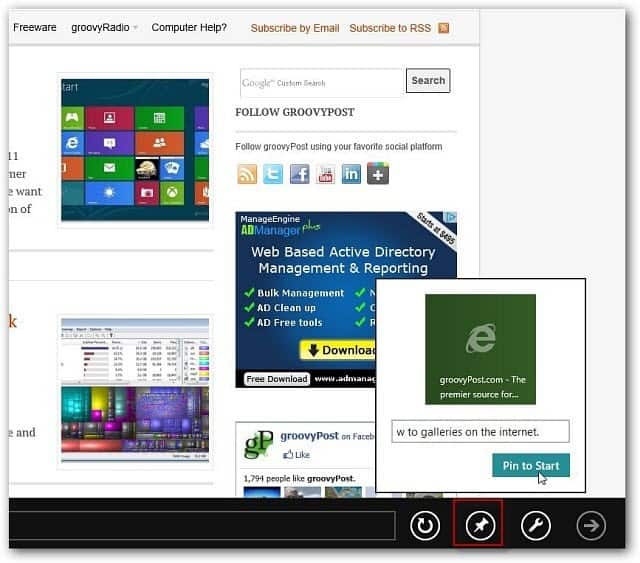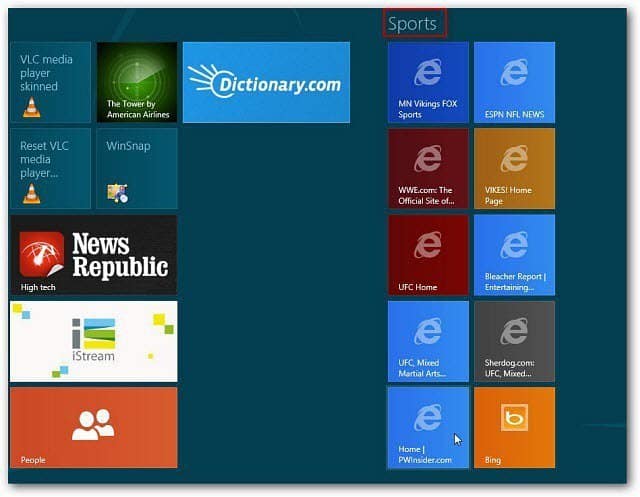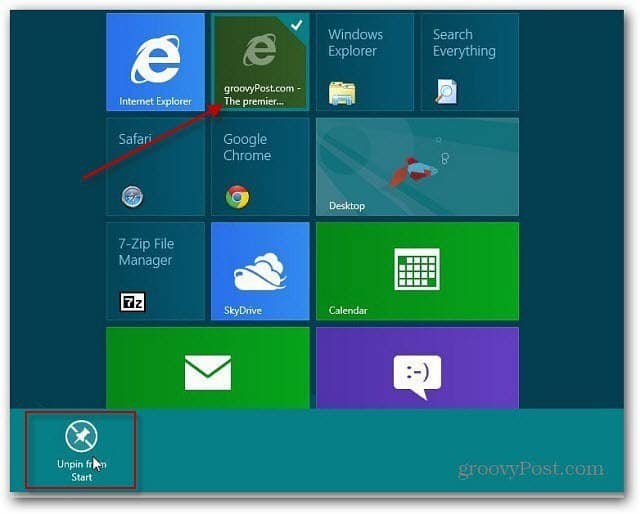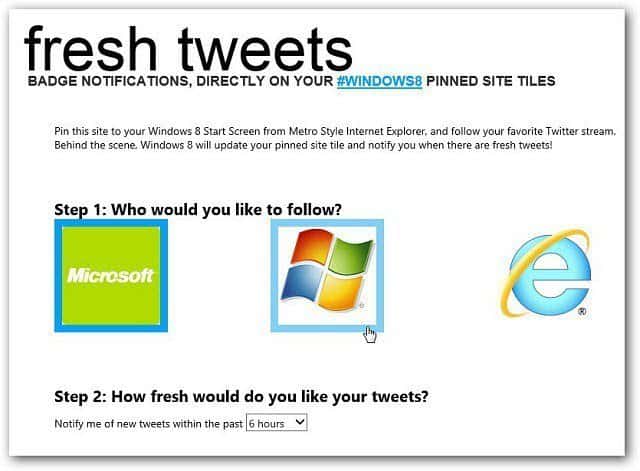From the Metro Start screen, launch Internet Explorer 10 and browse to one of your favorite sites. On the address bar at the bottom, click the tack icon. Enter in a description for the site and click Pin to Start.
If you have several website’s pinned to your Metro Start screen, you can easily create a group for them. Here I made a group of Sports websites.
To remove a Favorite from the Metro Start screen, right click the website tile. A checkmark appears on the upper left corner. Now click Unpin from Start at the bottom.
I used this method on my Dell Inspiron Duo with Touch Screen technology, and it works really well; it’s an easy way to pull up your favorite sites. When the Windows 8 tablets are released, this will definitely be part of keeping data organized. There’s also an interesting story on the Microsoft IE Blog. Basically it talks about web developers being able to make their shortcuts, or badges as MS calls them, act as cool apps when pinned to the Windows 8 Start screen.
Comment Name * Email *
Δ Save my name and email and send me emails as new comments are made to this post.