However, what about the Notification area (the section at the right side next to the clock)? You can control what shows up there, too. Here’s a look at how to do it.
Choose System Icons in Windows 10
First, go to Settings > Personalization > Taskbar. Then scroll down, and under the Notification area section and select Turn system icons on or off.
Then on the next screen is where you can turn system icons on or off, including Action Center (which some people have no use for).
What is your opinion of removing some of the system icons from the Taskbar? Do you turn some of them off? Leave a comment and tell us your thoughts. Any idea how I can get rid of these? Comment Name * Email *
Δ Save my name and email and send me emails as new comments are made to this post.
![]()
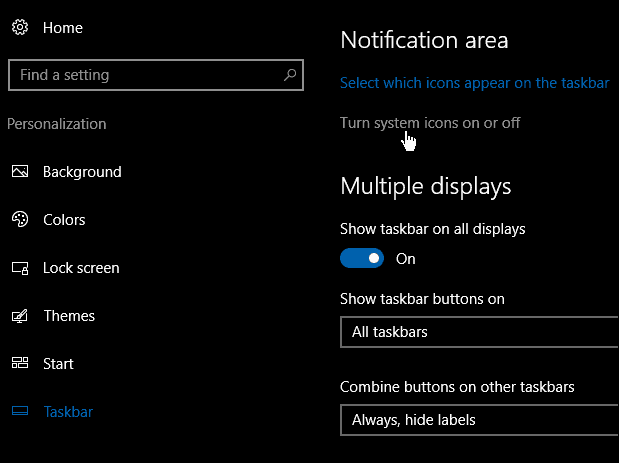
![]()
