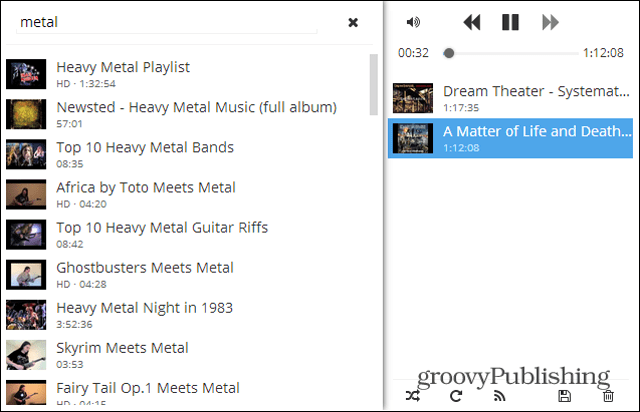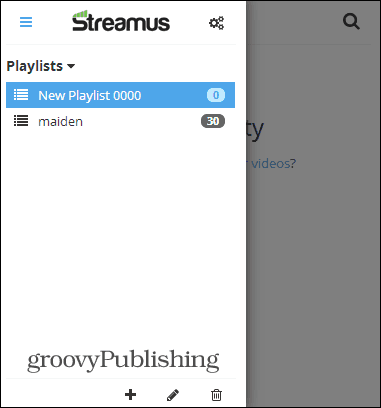Even though the big record companies are unhappy about the amount of music on YouTube and the revenue they’re not getting, that’s not our concern. Since the music is on YouTube, available for free, we might as well listen to it!
Streamus Makes YouTube your Music Library
Streamus can be installed by just going to its website, and clicking the Install button. If you’d rather get it from the Chrome Web Store directly, you can do that, too – click here to get Streamus from the Chrome Web Store.
After installation, you’ll see a new button in the upper right side of your Google Chrome window for Streamus.
Click that icon to access the Streamus main interface. Things are empty by default, you’ll need to start adding your favorite tunes.
To find music, click the Search button and start typing what you want to listen to. Results will appear as you type. Once you find something you want, drag it over to the playlist on the right.
Then, click the track to start playing it. You can drag and drop songs in any order you want. Whenever you want to change the track or adjust the volume, it includes basic playback controls that work like you’d expect them to from any music player.
the Radio Mode allows the stream to keep playing music once the tracks run out. From my usage it seems to pick similar tracks — similar to Pandora, Xbox Music, iTunes Radio, and other streaming services work. And if you think you’ve created the perfect playlist, you can save it.
If you right-click any track in the playlist, you get a number of actions for it, as seen below.
Should you want to retrieve a saved playlist, just click the menu button on the top left side of the Streamus interface. Your playlist will be there and you’ll also be able to edit or delete it.
The Settings menu includes a feature that’s essential for music enthusiast who love high quality playback. You can set the quality of the stream between Highest, Lowest, or Auto. If you’re on slower connection or are unsure how your ISP will handle the packet, you should leave it on Auto first, and if that gives playback stuttering, then switch it to Lowest. But if you want to hear your music at the best quality, select Highest. Your mileage will vary on this.
It’s also worth noting that once your playing the music you want, Streamus will be hidden and tunes will continue to play in the background — keeping the player out of your way while doing other tasks. Our editor in chief, Brian, ran this on his Chromebook and said it makes for an awesome digital jukebox when hooked through an AV receiver. Or, while you’re working on boring TPS reports at work on any computer with Chrome, plug in a set of headphones and tune out the rest of the office jabber. And it’s. It stealing because now days the artists and record labels are the ones doing the uploads anyway. Awesome tip groovy!!! But it doesn’t. And doesn’t have any means of reporting the issues. Comment Name * Email *
Δ Save my name and email and send me emails as new comments are made to this post.
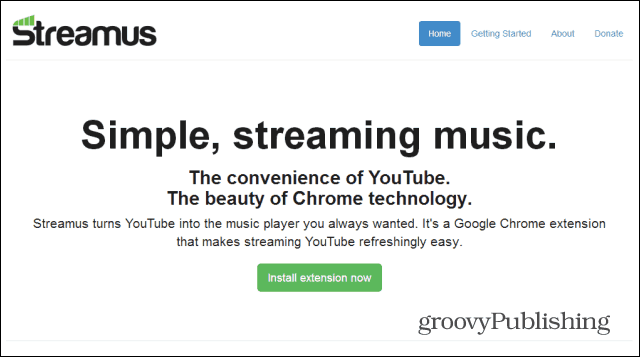
![]()
![]()