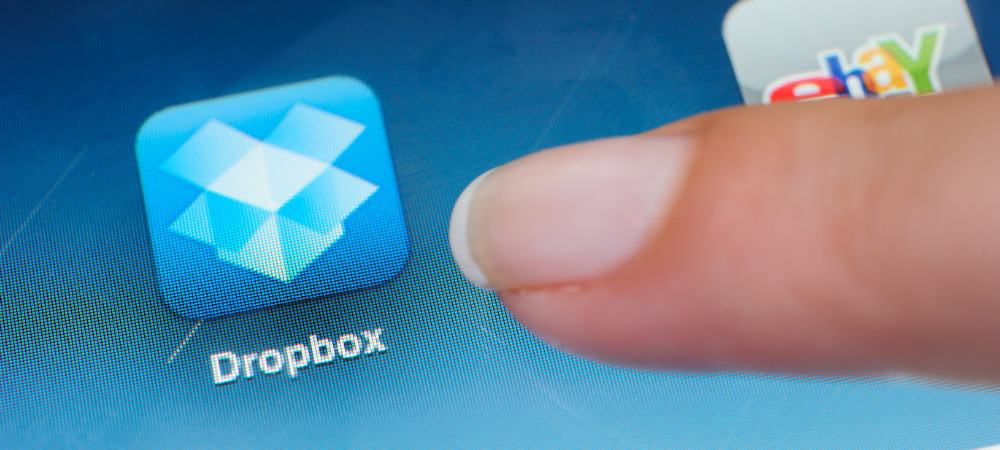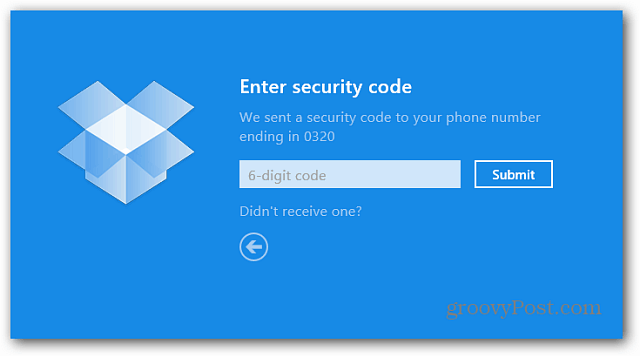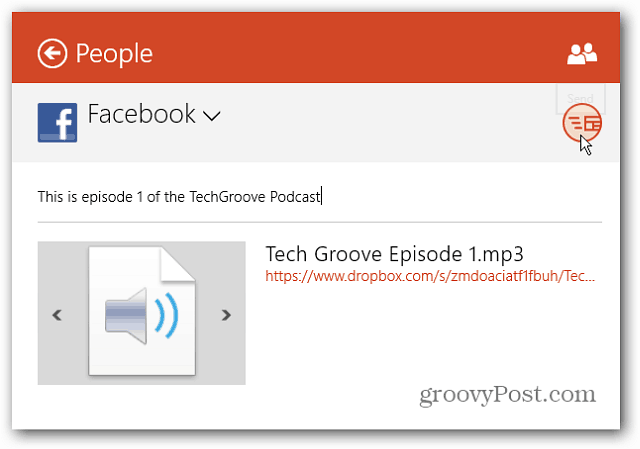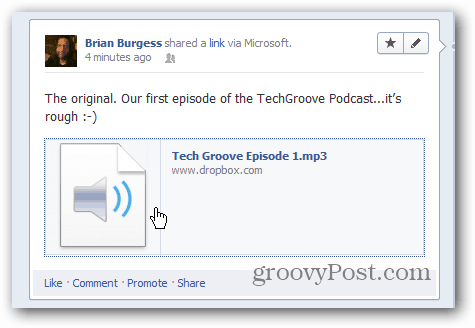Here’s a look at the Dropbox app features:
Using Dropbox on Windows RT
I tested it out on my Microsoft Surface with Windows RT. The first time you launch it, you’ll need to log in to your Dropbox account. Then enter your security code if you have Two-Step Verification enabled.
After logging in, you’re presented with a list of the folders in your account. Just tap any one of them to browse through the files.
Word, Excel, and other MS Office files will open in Office 2013 on the desktop. The ability to view apps side-by-side makes working in Dropbox and Office docs a breeze.
Supported music and video files will open in the Xbox Music or Video app on Windows RT. On Windows 8, media files will open in the default program you set. Pictures open in Dropbox itself, not the Photo app.
It does integrate with some Windows 8 and RT features. It allows you to use the Share feature to share files and folders with others using built-in apps like Mail and People and share to other apps you have installed on your system.
Here’s an example of sharing an audio file from the Dropbox Public folder to Facebook via the People app. It shares a custom message you type in and a link to the file.
You can select an icon for the file or send it without an image. When it posts to Facebook, your friends can click the message and download it to their computer.
And you’re able to use the Windows 8 / RT Search feature to locate files in Dropbox.
Microsoft would rather have you use its built-in SkyDrive app, which offers 7GB of storage on a new account, or 25GB if you were grandfathered in. But it’s tough to get people to switch, and many people are already using Dropbox for collaborating on projects. It’s still missing some essential features like selective sync, file management, and uploading. Still, this is welcome news for Surface users or other devices running Windows RT since it doesn’t support desktop programs. Download the Official Dropbox App from Windows Store You can share a photo to another app like say Evernote, which I haven’t tried, and maybe you can move it from there to your picture library. If all else fails, you can certainly email it to yourself. But that’s a ridiculous amount of work. Now, you can go into Dropbox web interface via IE10, display a photo and save it to your Pictures Library with a simple right click. App devs are in a whole new landscape now, and a lot of features that you’d expect to work in these apps, simply don’t yet. I went did go into the desktop on my Surface RT, and was able to hunt down photos that I displayed in the Dropbox app. They’re buried DEEP in the AppData folder. In fact, here is where I had to go to find one of the pictures I displayed in the Dropbox app: C:\Users\Brian\AppData\Local\Packages\Microsoft.BingNews_8wekyb3d8bbwe\AC\INetCache\7NXG6UPB okia-lumia-620[1].jpg I am still looking into this, but I think we’ll need to wait for a Dropbox app update. But, using Dropbox via the web interface works just fine. In fact, I don’t think I can save a file from teh Dropbox app to my MicroSD card either…sigh. Which is a whole other issue. SkyDrive on iOS is absolutely horrible, and it’s essentially just a file viewer just like Dropbox is now on the RT. I don’t mind using SkyDrive, but when other people are using Dropbox and sharing out their folders to me, my hands are a bit tied! :-) Thanks for the article and the reply and continue to enjoy your Surface! Aaron if anyone has figured a work around please let me know.. Thanks Any updates on this question? Then I had to go into the dropbox app and refresh to look for photos. It took a bit and a few tries but they did eventually go. All except my videos. Those will not load into dropbox via my Surface. Maybe you can take your documents and place them into this photo area described above. Kind of a super PITA. It is also another reason to avoid this device. While I like it. It will DEFINITELY not replace a laptop as advertised. Comment Name * Email *
Δ Save my name and email and send me emails as new comments are made to this post.
![]()