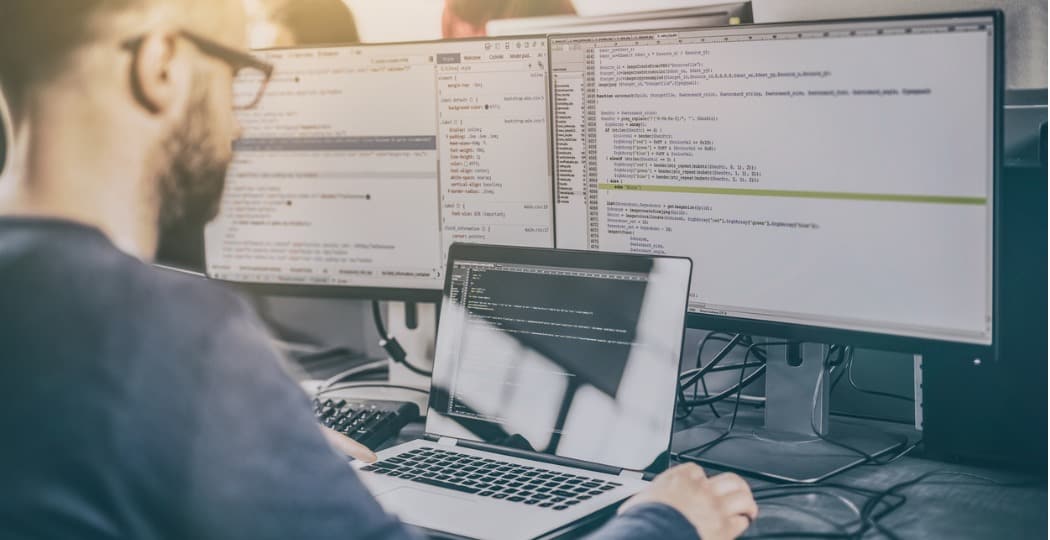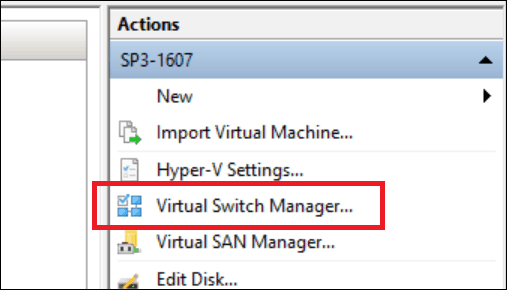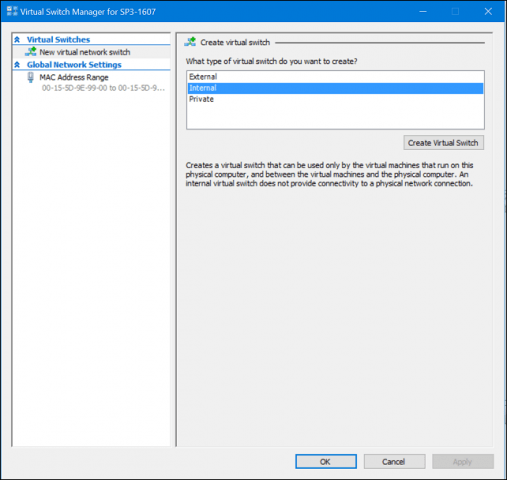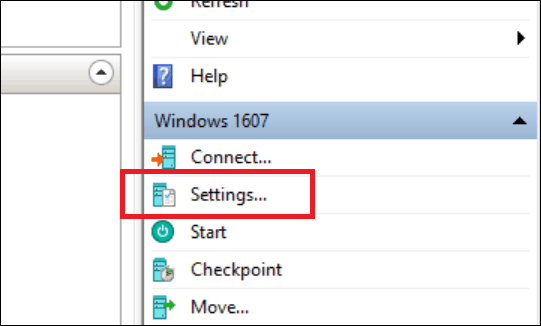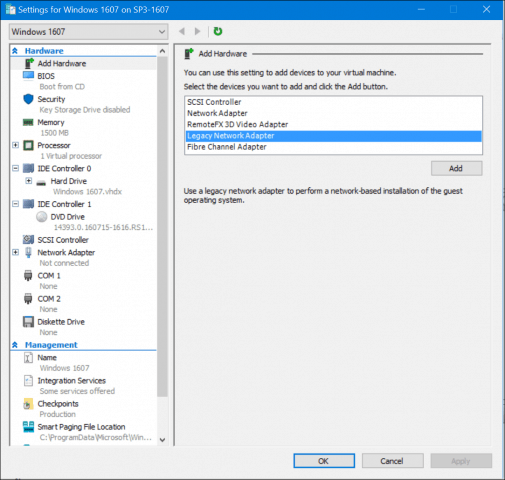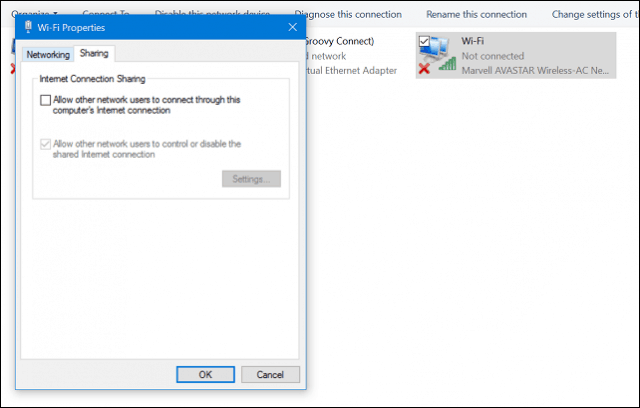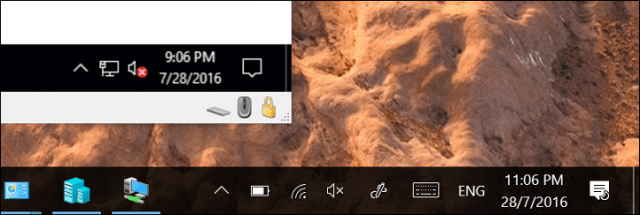Share Your Network Connection with a Hyper-V Virtual Machine
If you don’t have already have a virtual machine setup, check out our previous article for instructions. If you already do, proceed to launch the Hyper-V manager. Select your virtual machine, then click Virtual Switch Manager under the Actions pane.
Select New virtual network switch, select Internal, then click Create virtual switch.
Enter a name for your switch, then select Internal Network. Click Apply then OK.
Select your virtual machine, then click Settings under the Actions pane.
Select the Add Hardware tab; select Legacy Network Adapter, then click Add.
Click on the Virtual switch list box, then select the connection created earlier; mine is Groovy Connect. Click Apply then OK.
Right-click the network icon in the connection icon in the Notification area, then click Network and Sharing Center. There you will see your newly created connection.
In the same window, click Change Adapter Settings, select your network connection through which your computer connects to the Internet. Right-click the connection, click Properties, select the Sharing tab, then check the box All other network users to connect through this computers Internet connection.
You should now have the Internet set up in your virtual machine. This works whether you are using a wired or wireless connection.
If you run another edition such as Windows 10 Home, you can use a third-party virtual machine utility such as Oracle VirtualBox. VirtualBox handles the networking part of configuring and sharing Internet connections much easier. For example, if I have older app that works only on Windows 7, I can install Windows 7 in a virtual machine and run it on top of Windows 10 at the same time. I was still having trouble even after following these steps though. I kept poking around and found out that I didn’t have the setting to make my VM Discover-able by my network, duh! anyone know why does the connection keeps breaking? Comment Name * Email *
Δ Save my name and email and send me emails as new comments are made to this post.
![]()