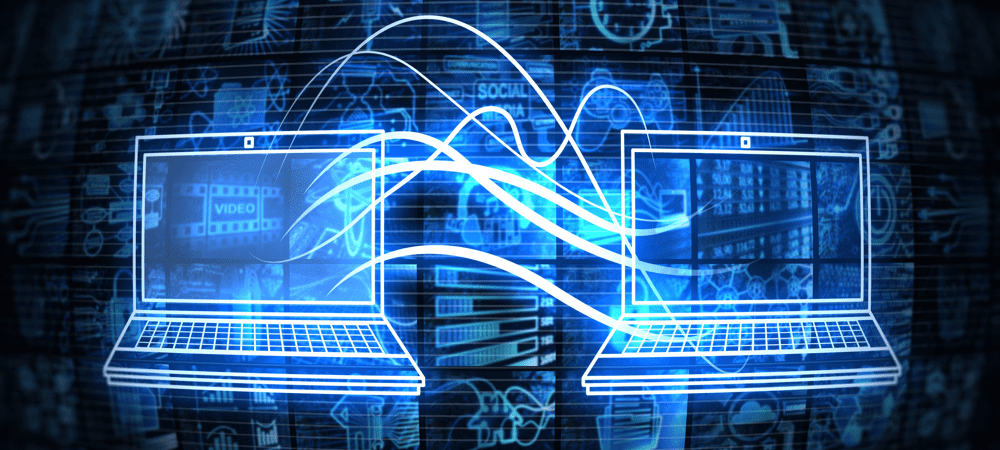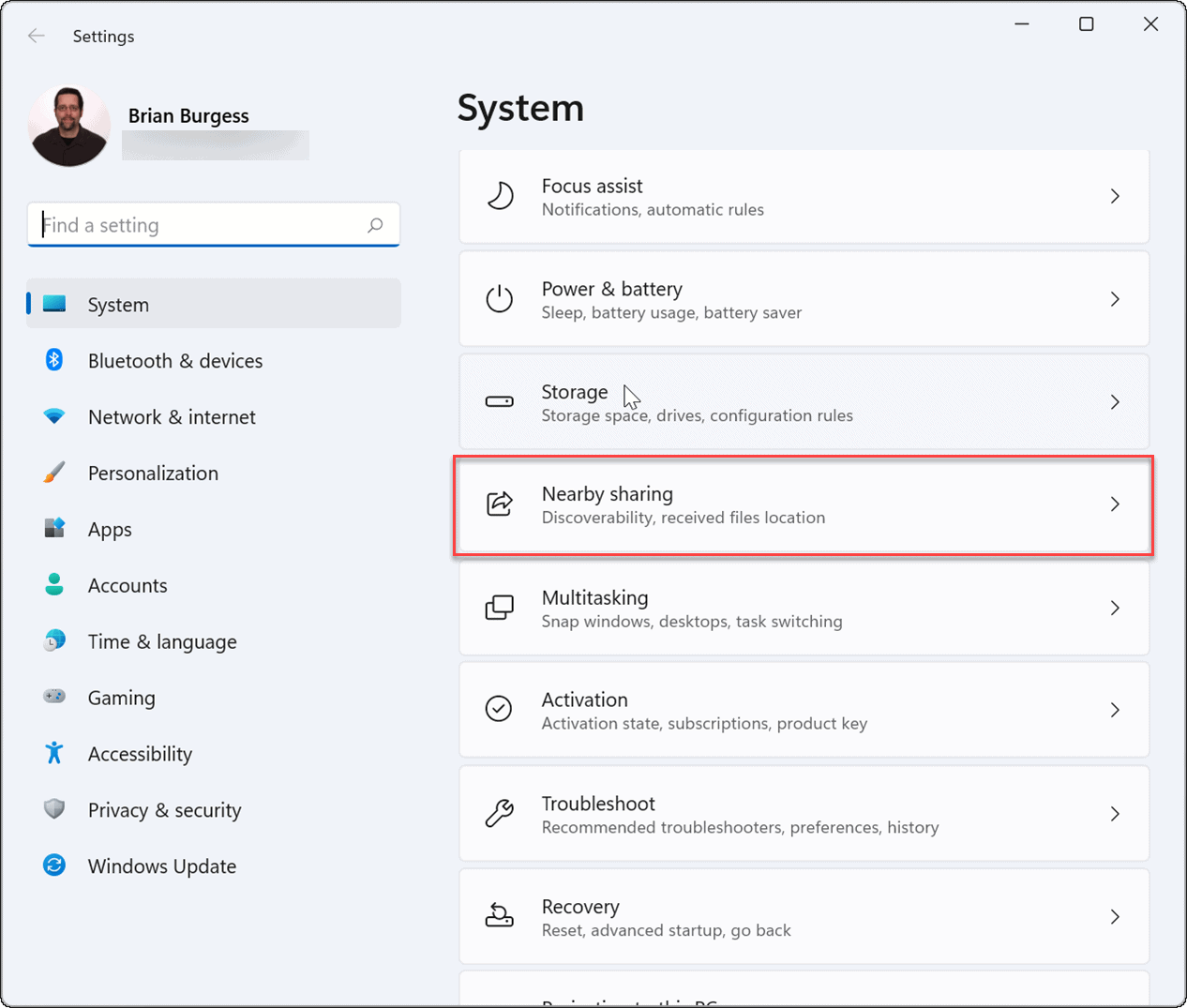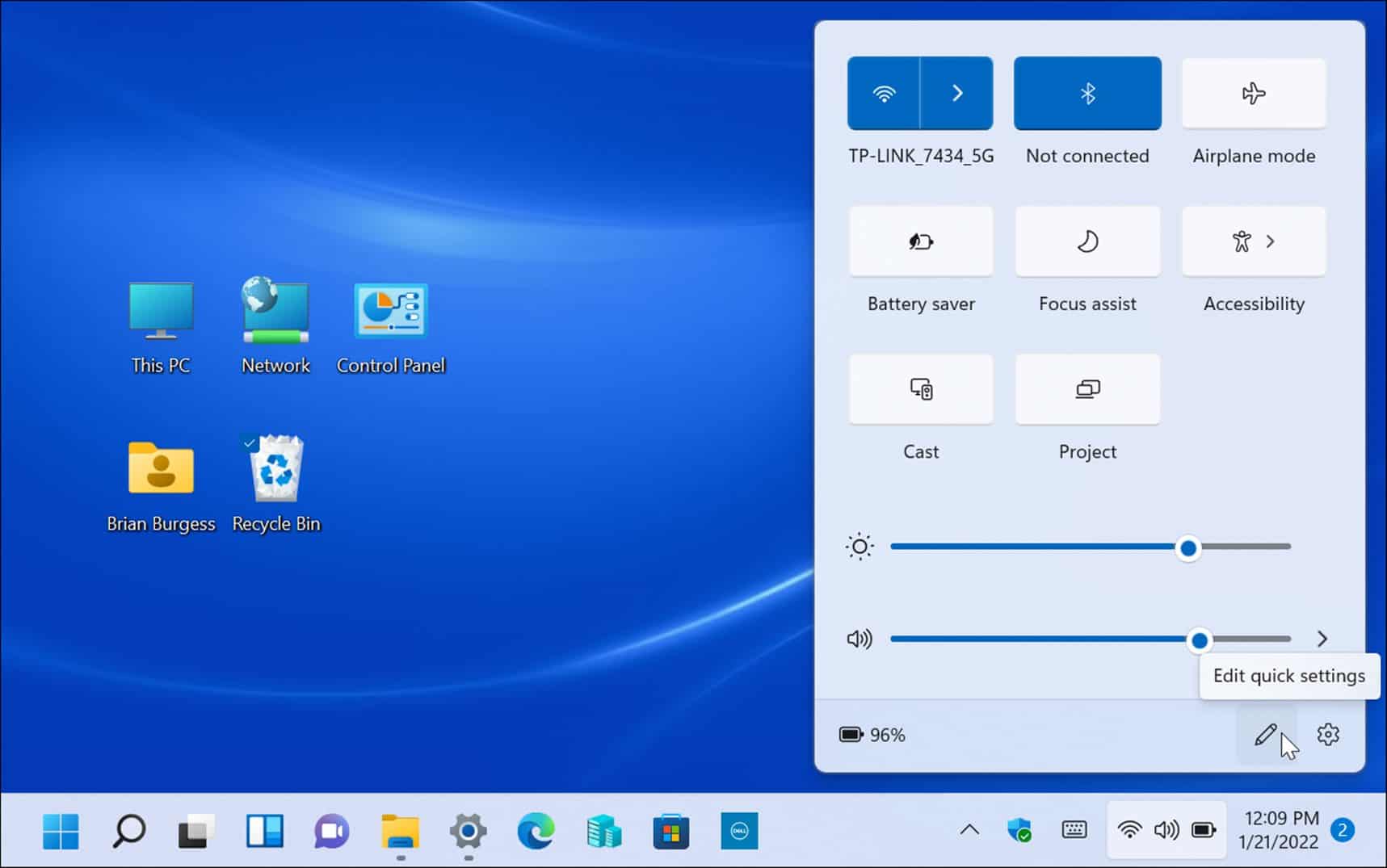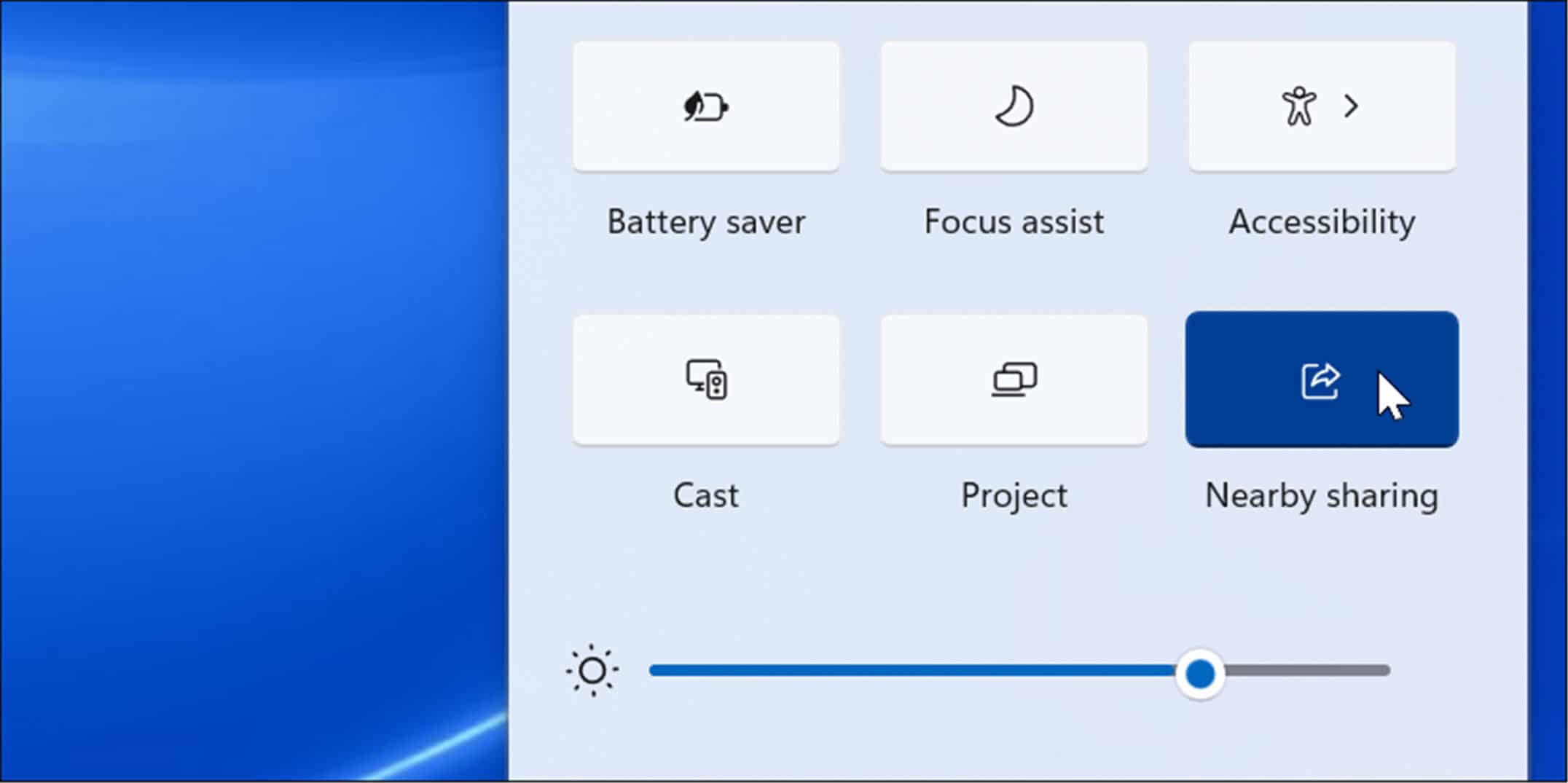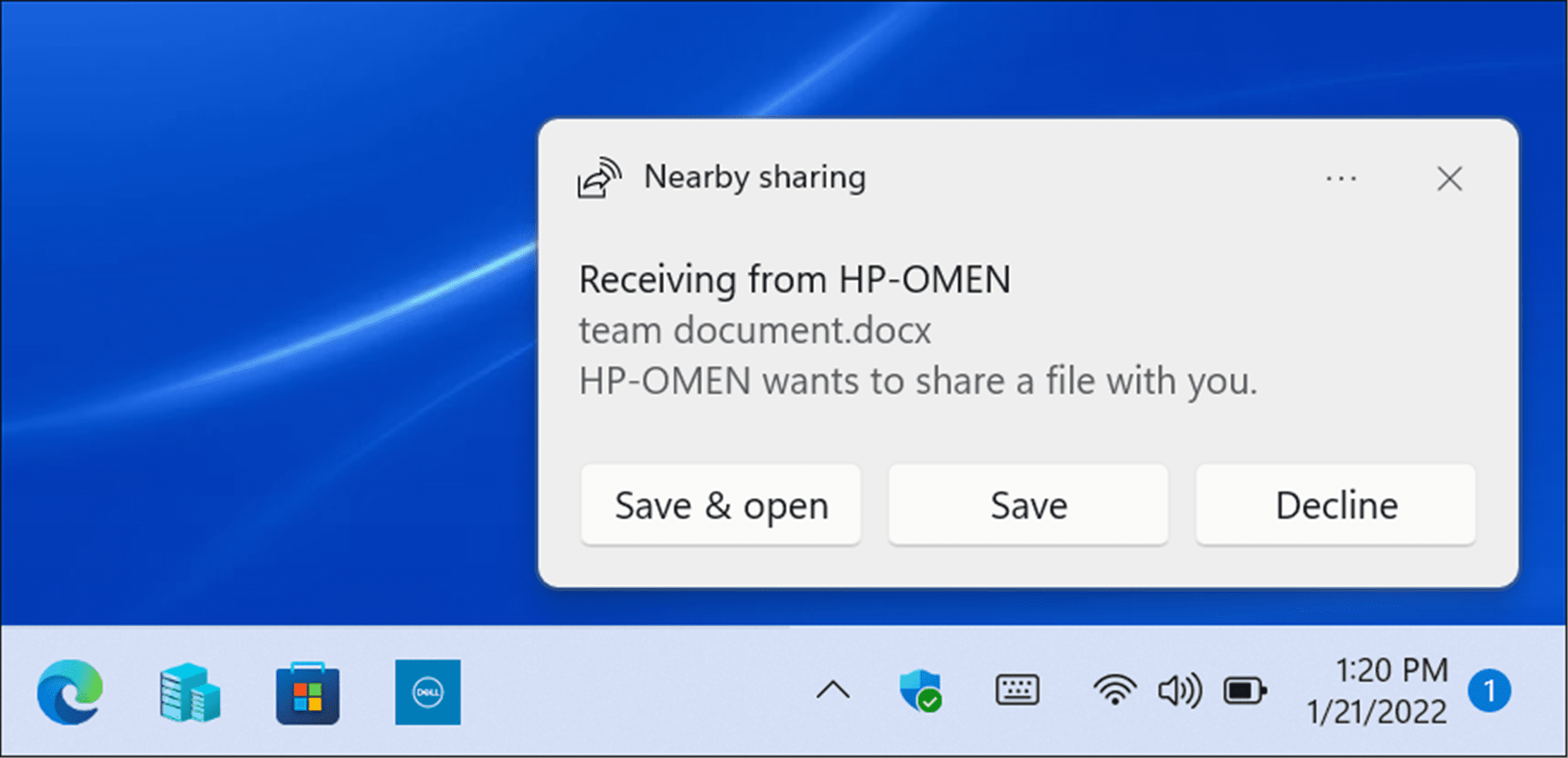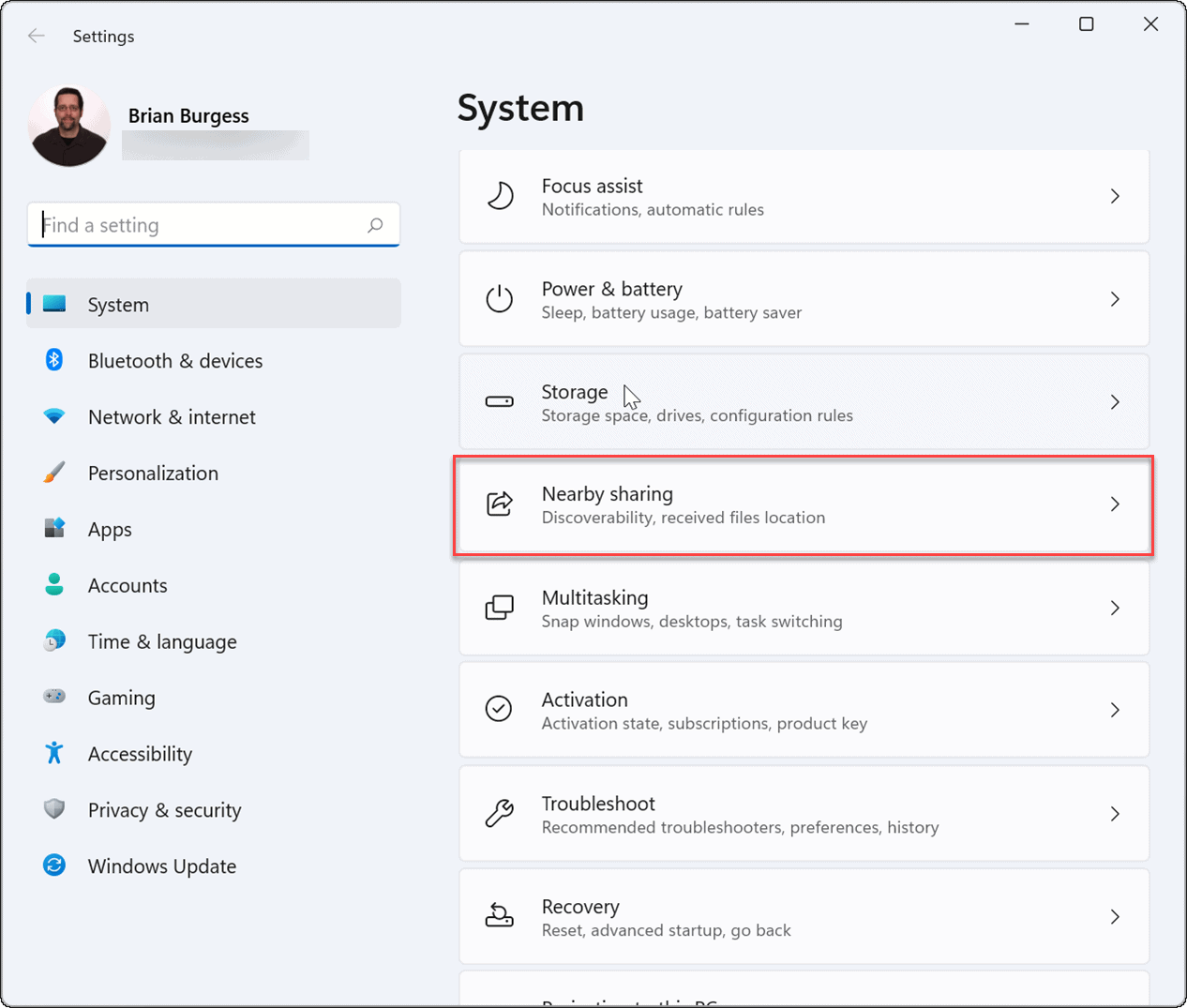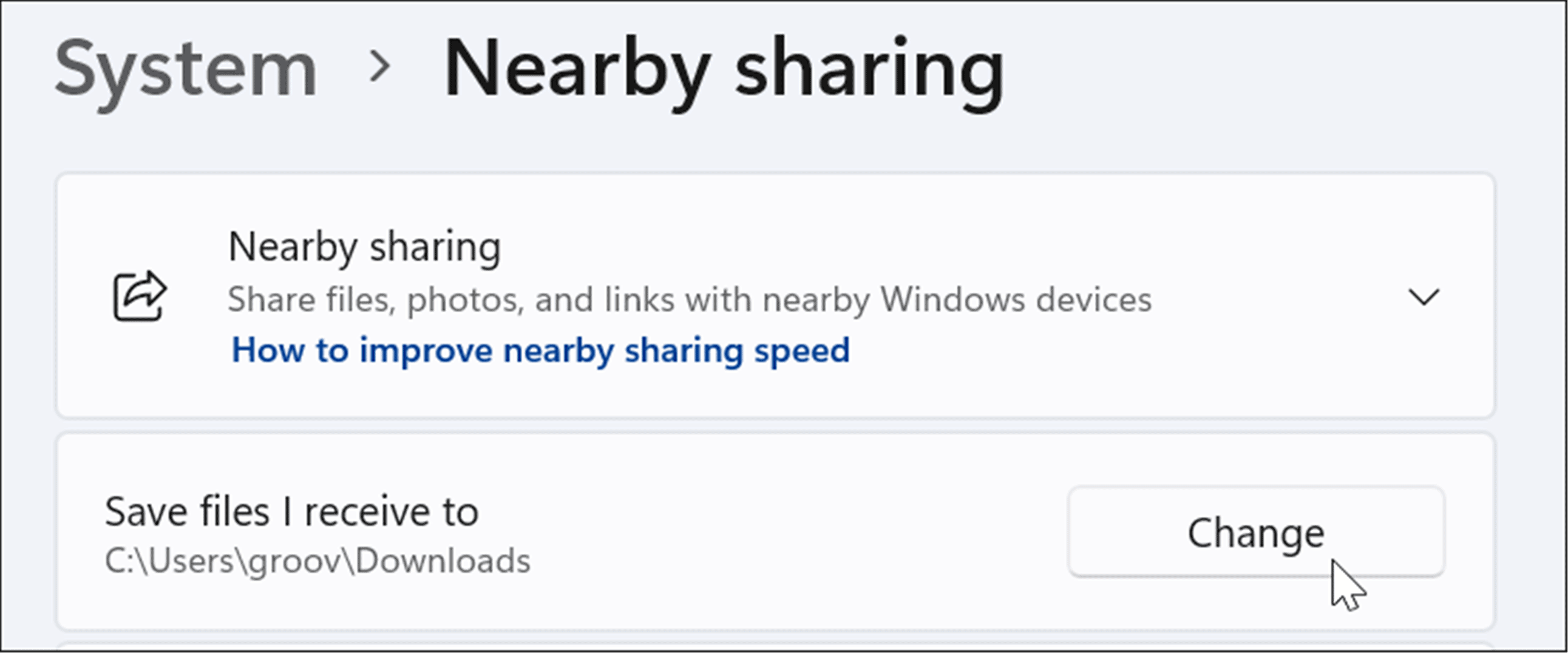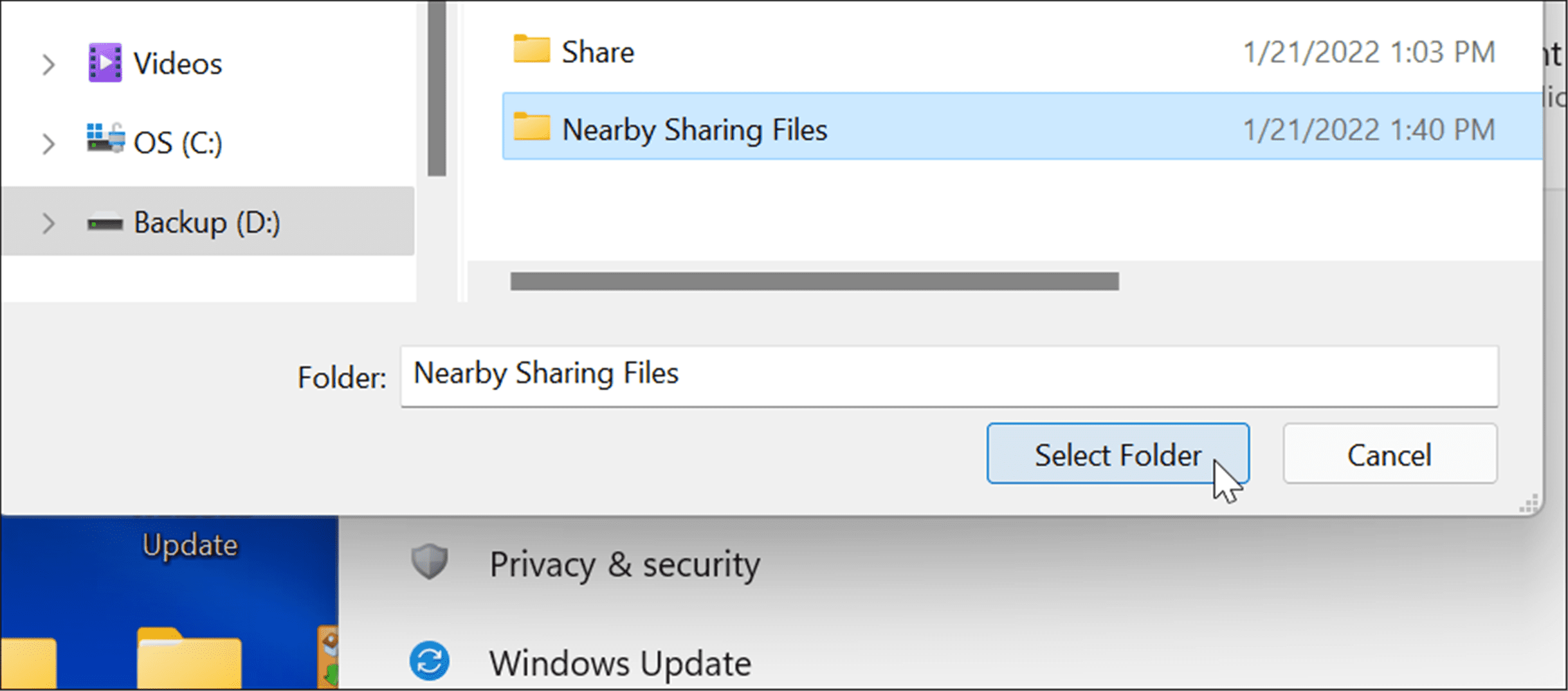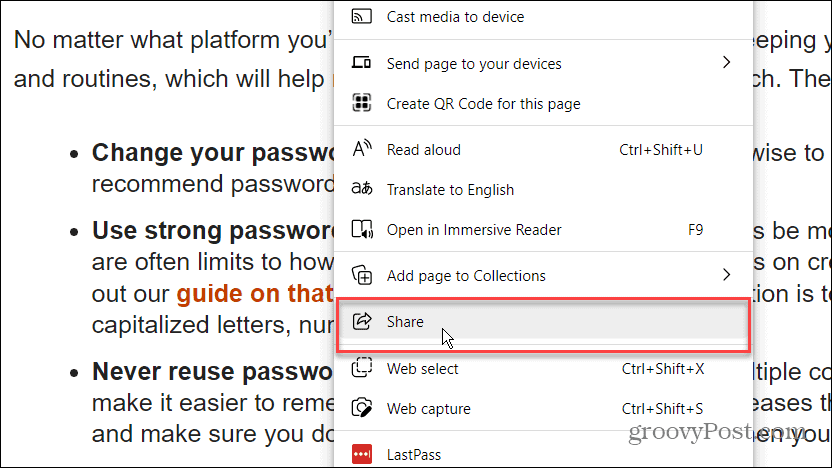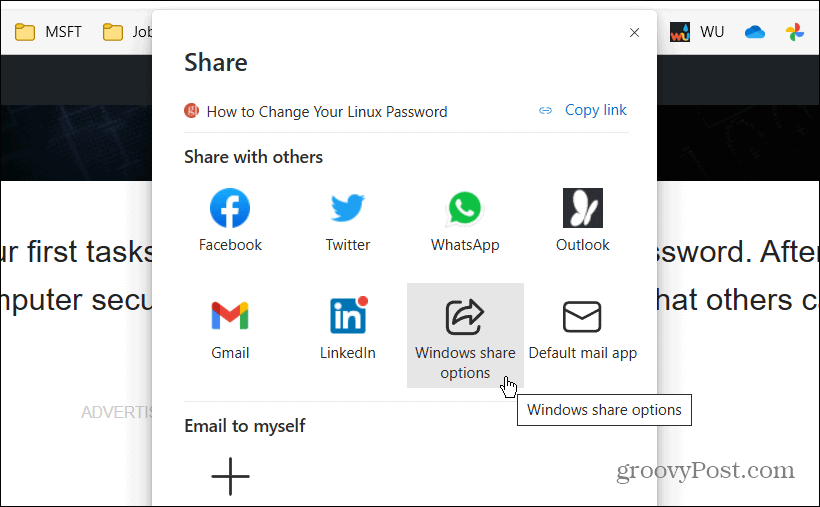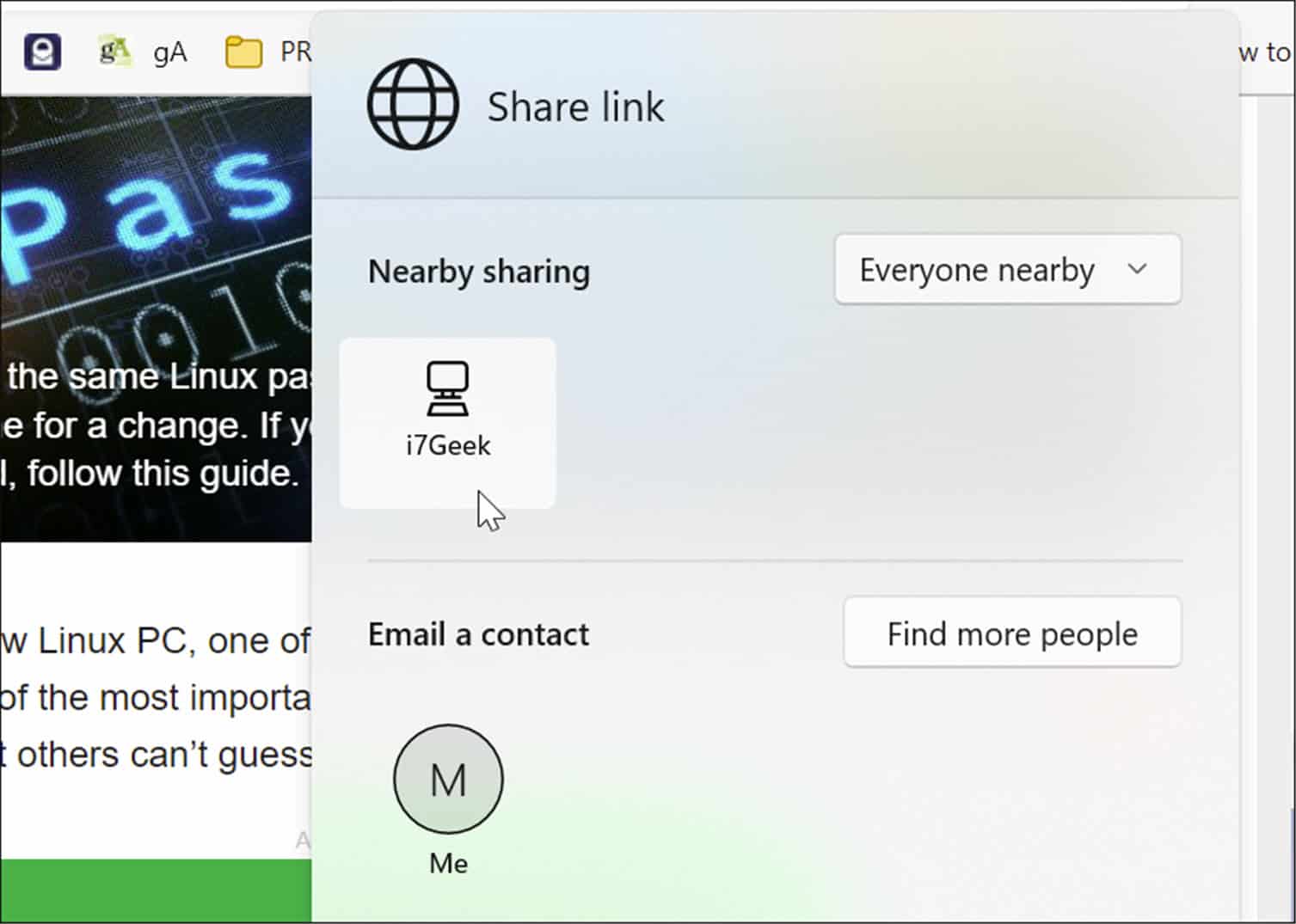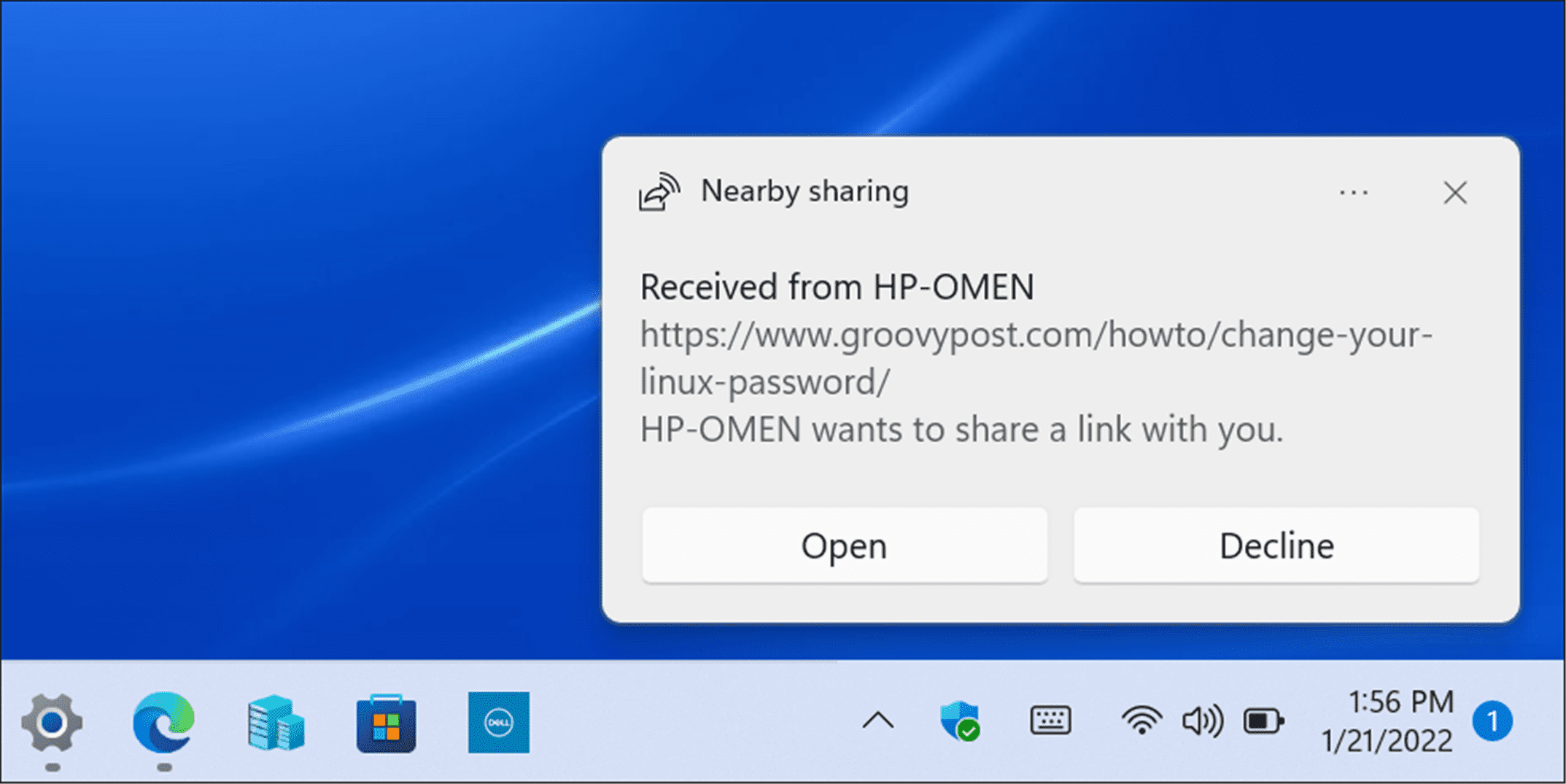The feature isn’t new—Nearby Sharing was introduced in Windows 10 version 1803 back in 2018. Windows 11 builds on this feature, making it easier to send items to different devices across your network. You might find it useful to share files from your PC to your laptop, for instance. If you want to use Nearby Sharing on your Windows 11 PC, here’s what you’ll need to do.
Use Nearby Sharing on Windows 11
To use this feature, both devices need both Bluetooth and Nearby Sharing features enabled. You can transfer files and links between Windows 10 and Windows 11 devices. To enable the Nearby Sharing feature on Windows 11, follow these steps:
How to Add Nearby Sharing to Quick settings
If you want to be able to quickly enable or disable Nearby Sharing, you can add the feature to the Quick settings menu on your taskbar. To add Nearby Sharing to the Quick settings menu:
How to Send Files with Nearby Sharing
Once you’ve enabled Nearby Sharing on your PC, you can start sending files between devices. Transferring files with Nearby Sharing is a straightforward process and easy to do. Remember, it works with both Windows 10 and Windows 11 devices. To transfer files using Nearby Sharing:
How to Change the Nearby Sharing Download Folder
By default, files received using Nearby Sharing will go into your Downloads folder. However, you might want to change the default location. To change the Nearby Sharing download location:
How to Share Links from Microsoft Edge Using Nearby Sharing
Nearby Sharing can also be used to quickly share links to webpages in Microsoft Edge between devices. For example, if you want to share a news page with another device on your network, you could use Nearby Sharing to do this. To send a link to another device using Nearby Sharing:
Making Sharing Easier
If you’re regularly moving between different Windows devices on your local network, the Nearby Sharing feature can help you. You can use it to share important files or web links with minimal hassle. As the name suggests, however, it only works on nearby devices. If you want to share files between different types of devices, or to PCs and servers that are further away, you’ll still need to consider network shares, cloud storage services, email attachments, or an encrypted USB flash drive to transfer your items instead. If you’re a OneNote user, you might be interested in sharing OneNote notes and notebooks as a quick (and easy) alternative to help you move important web links and messages between your devices. Comment Name * Email *
Δ Save my name and email and send me emails as new comments are made to this post.
![]()