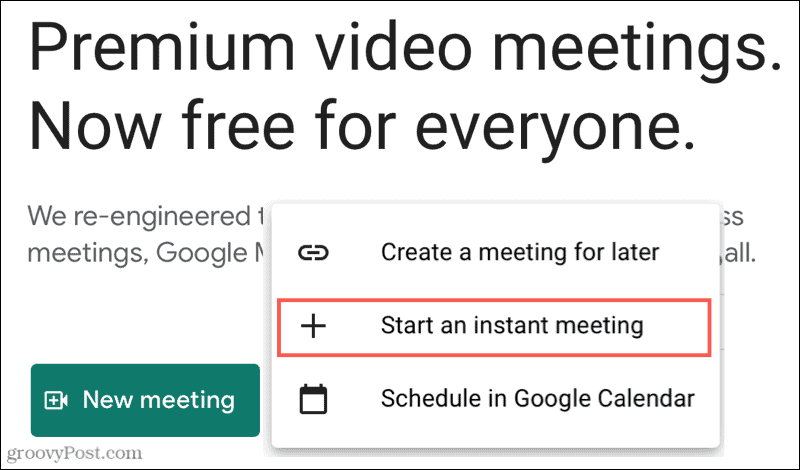Google Meet Video Conferencing
Google Meet was initially only part of G Suite, about which you can find out more here. Meet is a simple and effective video conferencing tool and it’s both a web-based service and an app. Google has decided to make Google Meet available to everyone, on the simple condition that they have a Google Account. The only caveat is that private users have their conferences restricted to 60 minutes. However, this limit had been waived temporarily, until March 31, 2021. As you will soon see, using the service is extremely easy and it can turn into a great way of keeping in touch with your loved ones.
Using Google Meet
Start by going to the Google Meet website, clicking New meeting, and selecting Start an instant meeting.
The service will ask you to allow access to your camera and microphone. After that, you will be provided with joining info for your meeting. You can either send the link to your contacts and they will be able to join via the web or mobile app or click Add people to select them by Google account.
You can also set up a meeting straight from Google Calendar. When you schedule an event there, the option for Google Meet will be shown there as well.
During the meeting itself, clicking the screen will bring up a toolbar. This allows you to switch your microphone or camera off, but also to start presenting immediately. It also gives you instant access to the meeting details, should you need to add more people to your meeting. That’s also where adding files to the meeting is possible.
Speaking of presenting, you can click Present now if you need to emphasize your point by sharing your screen, a window, or a specific tab in your browser.
The Turn on captions button is also useful. You can add live captions and the app will transcribe what participants are saying and it’s quite accurate. In case you weren’t aware, YouTube can also do something similar and you can personalize the fonts, too.
Hold an Instant Meeting Anytime
All in all, Google Meet is a very solid video conferencing product and a serious competitor for the likes of Microsoft Teams or Zoom. The fact that it’s free can only make it even more tempting.
![]()