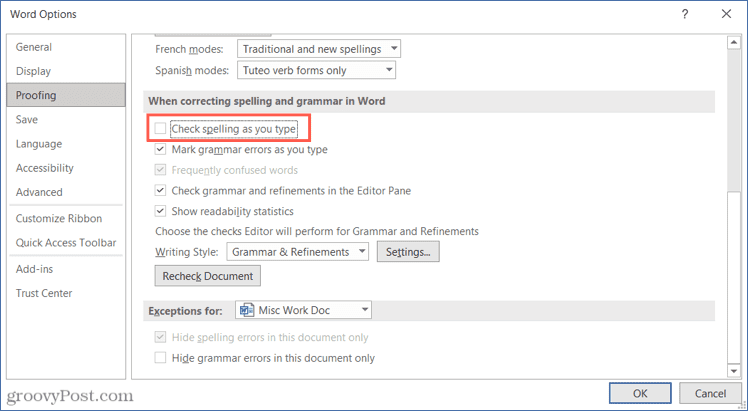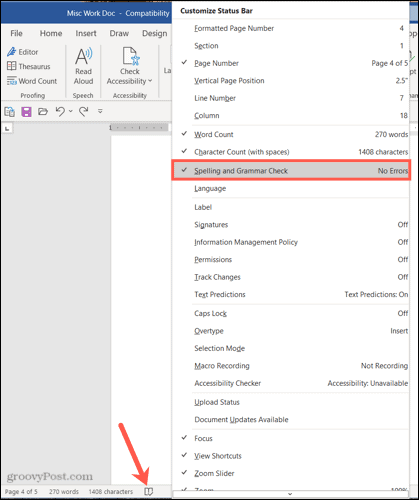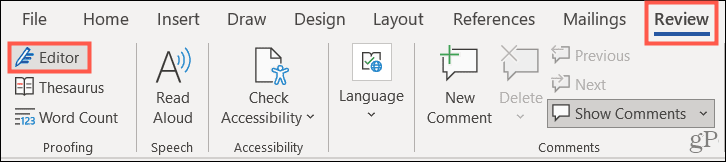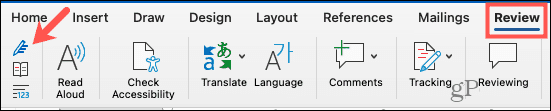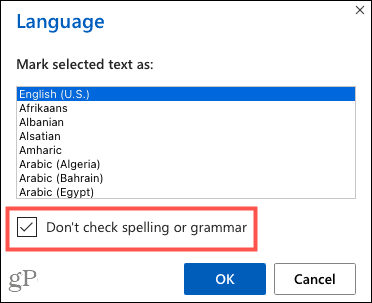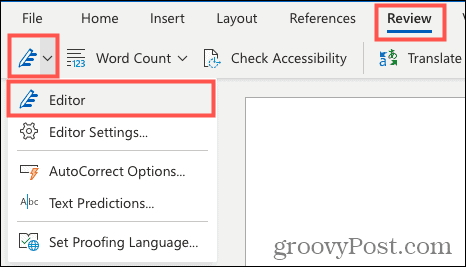However, that squiggly red line might prove distracting. Maybe you see it and correct the word immediately, or you may decide to let it glare at you as you continue. Either way, the misspelling indicator can cause you to lose focus. Luckily, you can turn off the automatic spell check in Microsoft Word and check your spelling after completing your document. This keeps you from being distracted and allows you to review your document when you’re ready. Here’s how.
How to Disable Spell Check in Word on Windows
To turn off spell check in Word on Windows:
How to Manually Check for Errors in Word on Windows
When you’re ready to run the spell check manually, you can do it one of two easy ways. If you have the Spelling and Grammar Check icon in your status bar at the bottom of the Word window, click it.
You can also go to the Review tab and click Editor on the top left of the ribbon.
For another quick way to review the document, look at how to use a keyboard shortcut for spell checking in Word on Windows.
How to Disable Spell Check in Word on Mac
To turn off spell check in Word on Mac:
You can then close the Word Preferences window. At this point, spell checking should be disabled, and you should have no further worries of red wavy lines appearing as you work on your document.
How to Manually Check for Errors in Word on Mac
When you’re ready to run the spell check manually in Word on Mac, you can use similar methods mentioned above for Windows users. Either click the Spelling and Grammar Check icon in your status bar or go to the Review tab and click Editor in the ribbon. Both methods should give you a quick overview of any spelling or grammatical errors you’ve missed.
How to Disable Spell Check in Word Online
You can also disable the spell check feature in Word online. To disable spell check in Word online:
As you can see, disabling spell check in Word online also disables grammar checking by default.
How to Manually Check for Errors in Word Online
When you’re ready to run the spell check manually in your online Word document, go to the Review tab, click the Editor drop-down arrow, and select Editor.
Use Spell Check When it Works for You
Even though Word’s automatic spell check feature is convenient, it’s not always beneficial to use it as you type. If you find yourself being distracted by it, turning off spell check is simple enough. Just remember to run the manual spell check to keep an eye on any errors, especially for professional documents or school papers. For more, take a look at how to use Microsoft Editor in Word or how to customize autocorrect in Word on both Windows and Mac. Comment Name * Email *
Δ Save my name and email and send me emails as new comments are made to this post.
![]()