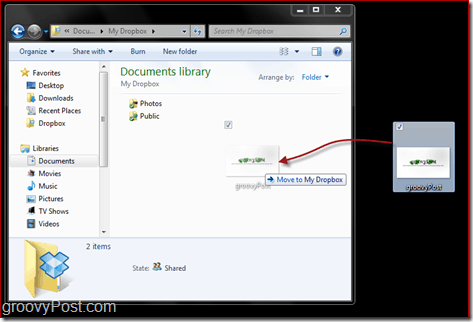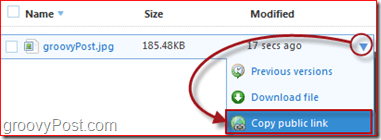Step 1 – Get a Dropbox if you don’t have one
Take a look at this article where I talk about what Dropbox is, and How-To get started. The registration is super simple so you can also just click this link to get rolling with an account.
Step 2 – Uploading Files
Once you get the Dropbox folder on your computer, go ahead and copy the files you want to share into the Public folder in your Dropbox folder. Make sure you put them in the Public folder so that you can copy a public download link. Depending on the size of the files, you might need to wait awhile for Dropbox to sync them up to the internet. Just wait for the Green checkbox to appear then you know it’s ready to share.
Step 3 – Getting A Public Download Link
You have two options to grab the Public link to the file. The first and easiest method is to just Right-Click the file from Windows Explorer, Click Dropbox inside the Context menu and Click Copy Public Link. The second method is more work but also works. Just go to the Dropbox website and log in. Locate the file and Click the Small Arrow on its right side and Click Copy Public Link. A small new window will show up displaying the link to the file; you’d probably want to go ahead and click the Copy To Clipboard button afterward so that you have the link ready.
Step 4 – Share Your Link
Your file is now public and open for anyone to download. Anyone you send the link to will be able to download/view the file. Simple, clean and FREE! Do you have a simple tip for sharing files? Drop a note in the comments, and perhaps we will write it up for the groovy community! They should just cut and paste the link into their browser – IE or Firefox etc… and from there they should prompted to save the file. If you’re using IE then simply edit the link by adding “?dl=1” at the end of it – this will force a download rather than having the file played. For example: Original Link https://dl.dropbox.com/u/123456789/test.mp3 Edited Link https://dl.dropbox.com/u/123456789/test.mp3?dl=1 Cheers Regards Anthony Comment Name * Email *
Δ Save my name and email and send me emails as new comments are made to this post.