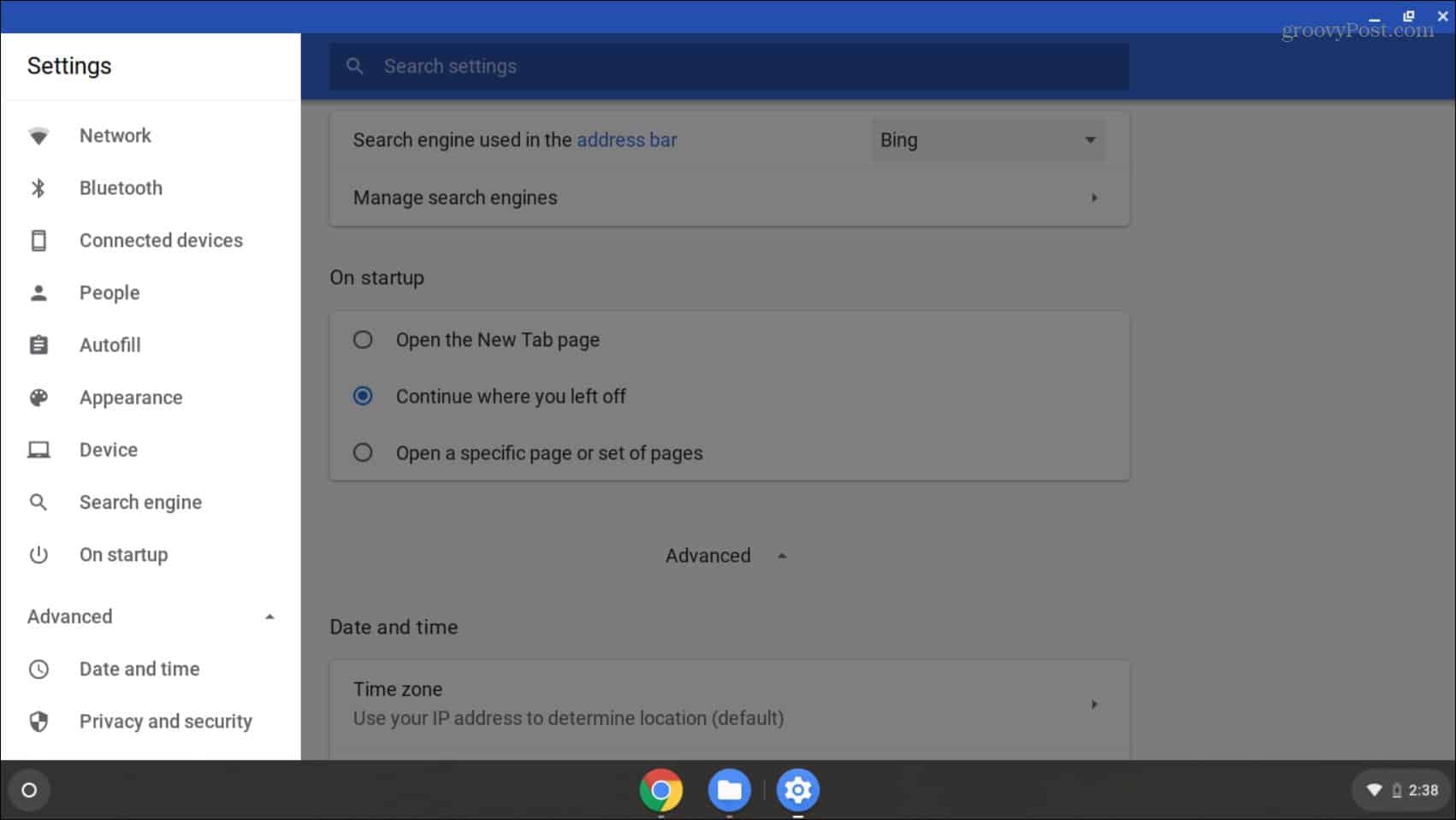Can My Chromebook Run Android Apps?
Most modern Chromebooks (2017 or newer) will run Android apps from the Play Store out of the box. And Google has a running list of models that do support Android apps. However, that list can be cumbersome to search through. So, if you’re running an older Chromebook or just want an easy way to make sure it will run Android apps there’s a simple way to find out. Open your Chromebook and open the Settings menu and see if you have an “Apps” or “Google Play Store” option on the righthand menu. If you don’t see it then your Chromebook can’t run them. For example, on an old Samsung Chromebook from 2013 (shown in the shot below), there is no menu option.
Run Android Apps on Your Chromebook
But on this Chromebook 15, I bought within the last year; we are good to go. But you may need to turn the option to run Android apps on at first. To do that, head to Settings > Google Play Store and click the Turn On button and agree to the EULA. Then wait for your system to set up the Play Store on your system.
Now that you have it set up you can open the Play Store app from the Launcher. Then start installing your favorite Android apps and games on your Chromebook.
Note that many of the more popular apps (Netflix and Spotify, for example) are optimized to work on a Chromebook. That means they will look native and act like regular desktop apps. However, other apps that aren’t optimized will look like they would on your phone. They’ll still work, but some of the features and functionality will vary. Keep in mind that the Android app experience will vary between devices. Chromebooks typically have limited hardware so they apps may not run as fast and smooth as they do on your shiny new Android phone. Still, Chrome OS has come a long way and it’s not just a “glorified browser” anymore.
![]()