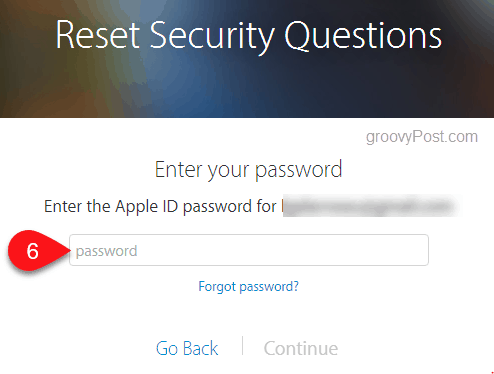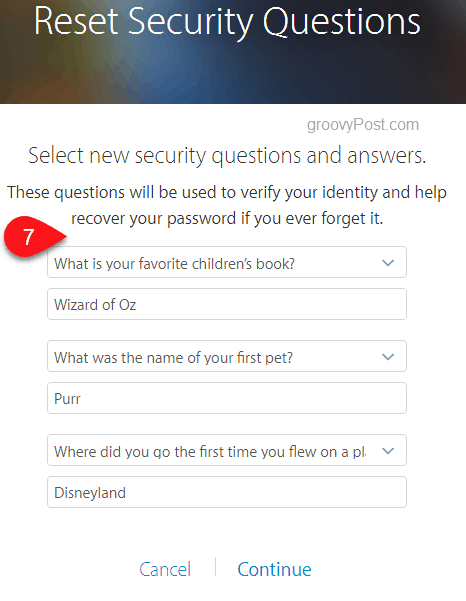So, have you changed your iTunes / iCloud password recently? On a scale of one to ten, how strong is your iTunes Password? If you have a strong, unique iTunes password with two-factor authentication enabled, you’re in good shape. If not, follow the steps below to change your password today.
How to Change Your Apple ID iTunes and iCloud Password
1 – Login to iCloud.com account using an existing Apple ID:
2 – Click on Settings or navigate to https://www.icloud.com/#settings.
3 – Click on Manage under Apple ID.
4 – You will have to log in to the Apple ID site with your current Apple ID credentials.
5 – Under Security, click Change Password…
6 – If you don’t have security questions set or if you can’t remember them, you will need to reset them. You will need to enter your existing Apple ID password again.
7 – Enter security question responses that you will remember.
8 – Answer the security questions that you just set.
9 – You can now reset your password! It requires 8 or more characters, both upper and lowercase letters, and at least one number.
Still, it’s worth checking. Thanks. It will take a little work but that’s a better option than possibly losing access to your Apple ID! And my Apple ID works perfectly elsewhere (like buying music from iTunes). It’s just iCloud that doesn’t work. Thanks! -S Comment Name * Email *
Δ Save my name and email and send me emails as new comments are made to this post.
![]()