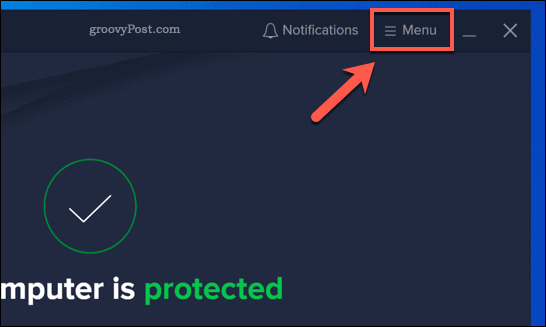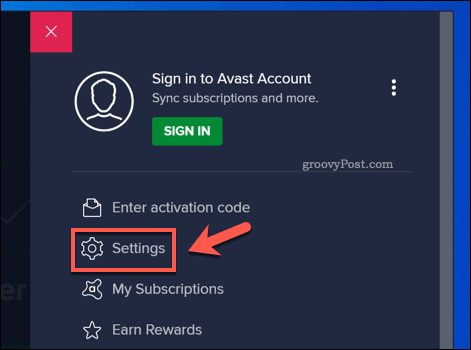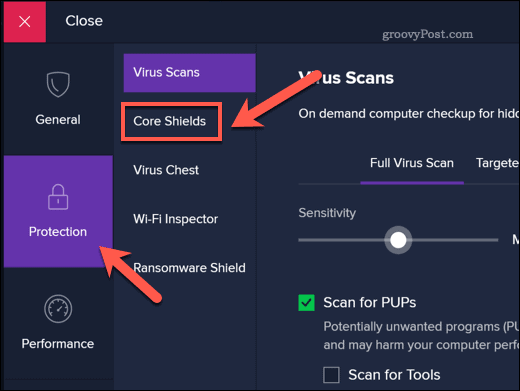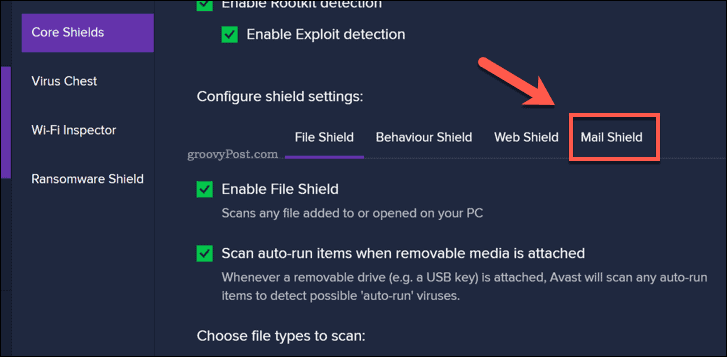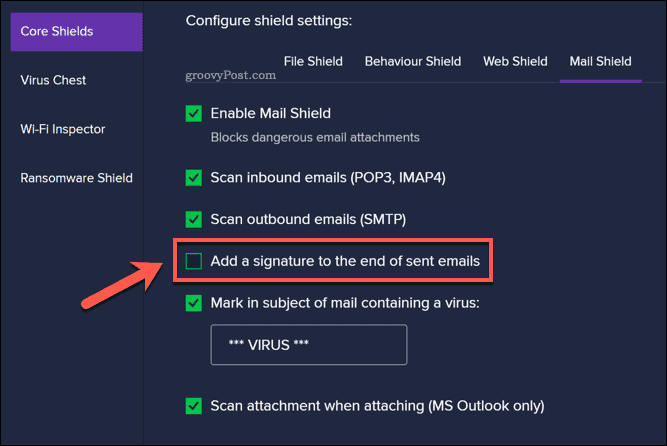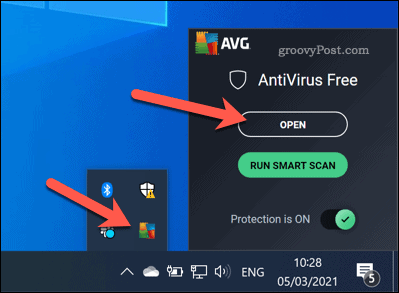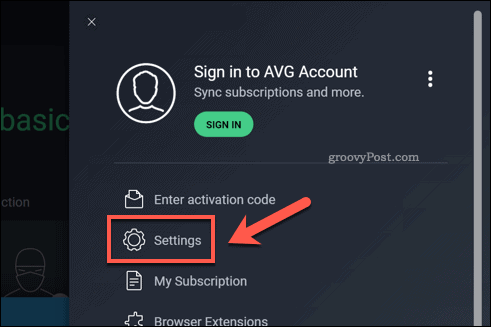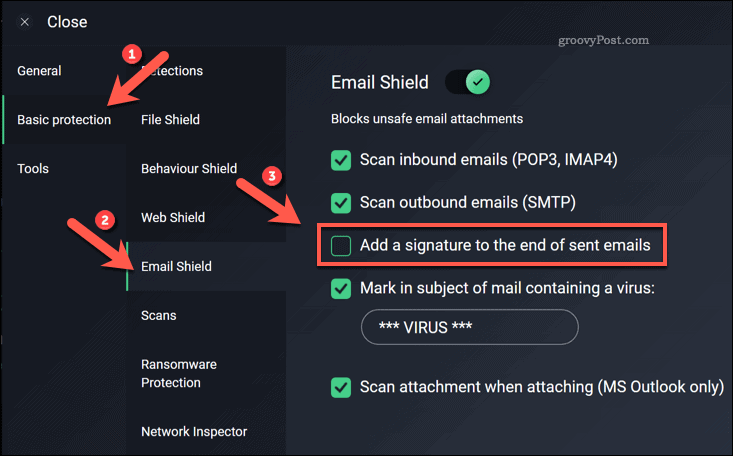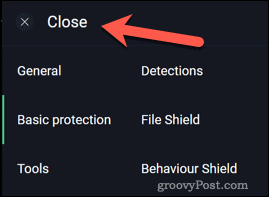Understandably, this feature can prove irritating to some users, especially as the feature isn’t immediately obvious before installation. It can also add an unprofessional element to your emails, especially for professionals. If you want to remove the Avast email signature, here’s what you’ll need to do.
What is the Avast Email Signature?
The Avast email signature is automatically activated when you install the Avast antivirus software. While Avast is running, the software automatically adds a footer signature to any emails you write. Avast adds this to emails written in installed mail clients such as Outlook, as well as through web email services such as Gmail. The message you’ll see added will vary, including “Virus-free” and “This email has been sent from a virus-free computer protected by Avast.” This feature is also activated in AVG, the Avast-owned free antivirus software that shares many of its features. While the ad is a free and useful way for Avast to gain new customers, it alerts every email recipient that you’re using Avast or AVG. For professional users, in particular, this free advertisement can lower the quality of the emails you’re sending. You can remove the Avast email signature before you send an email, but this is a time-consuming process. Instead, the best way to stop it from appearing is to disable the feature entirely. This process for this isn’t clear cut, however, so if you want to stop the Avast email signature from appearing in Avast or AVG, you’ll need to follow the steps below.
How to Disable the Avast Email Signature
The Avast email signature appears for Avast users on Windows 10. If you want to remove it, you’ll need to start by right-clicking the orange Avast icon on the taskbar, visible in the system tray area on the right. From the menu, press the Open Avast user interface option.
This will open the Avast user interface. To access the settings menu, press the Menu option in the top-right.
From the menu, press the Settings option.
In Avast’s settings menu, press the Protection tab on the left. A list of Avast’s protection features and settings will appear–select the Core Shields option.
Scroll through the Core Shields settings until you reach the Configure shields settings category. From here, press the Mail Shield option.
In the Mail Shield menu, you’ll see various features aimed at protecting your emails using Avast. To remove the Avast email signature, however, make sure to uncheck the Add a signature to the end of sent emails option.
The setting should be disabled as soon as you uncheck the setting box, preventing any future Avast advertisements from being added to your email messages. If you’re happy with the change, press the Close button in the top-left corner to close the settings menu.
How to Disable Email Signatures in AVG
While previously independent, the popular free antivirus software AVG has been owned by Avast since 2016. It now uses the same scanning engine and incorporates many of the same features, including the email signature advertisement. Like Avast, these email advertisements are added to the bottom of email messages you send from the desktop email clients and in your web browser. The process for removing the AVG email signature on Windows 10 is similar to Avast users. You can start by double-clicking the AVG logo in the system tray area of the taskbar. Alternatively, right-click the icon, then press Open in the pop-up.
In the main AVG interface, press the Menu option in the top-right.
From the menu, press Settings.
In the AVG settings menu, press Basic protection > Email shield to view your email settings. To remove AVG email signatures, uncheck the Add a signature to the end of sent emails option.
With the setting unchecked, AVG advertisements will no longer be added to the email messages you send. The setting will save automatically, so press Close in the top-left to close the settings menu.
Protecting Windows 10 PCs
Avast (and its subsidiary AVG) are popular anti-viruses, but with privacy scandals and controversial “features” like the Avast email signature to contend with, it’s definitely worth considering alternatives. In particular, Windows Defender is a great way to keep your PC clean without resorting to third-party software. Antivirus software like Avast and AVG can be the cure to an infection, but keeping your PC virus-free is entirely up to you. You can keep your PC safe by updating it regularly, including regularly updating any installed software. You should also back up your files to ensure that you can easily wipe your PC and start again if you do end up with a virus infection that you can’t recover from.
![]()