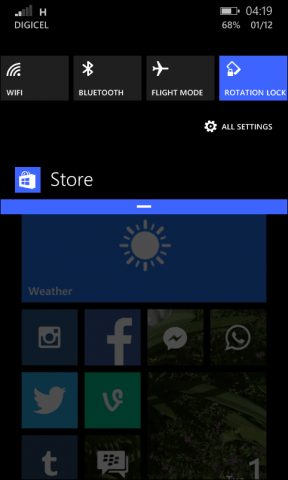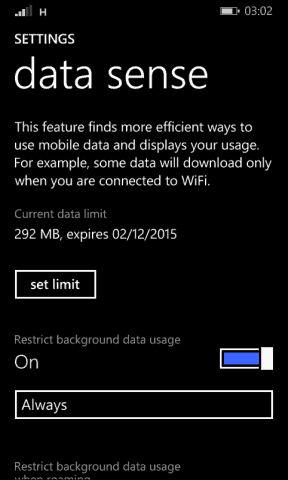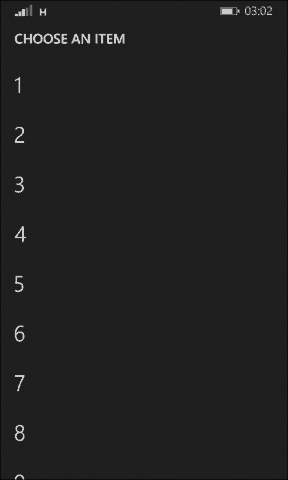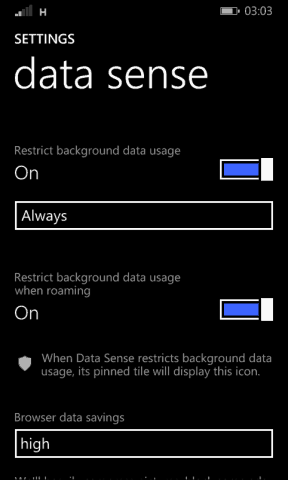But you can use the built-in settings to help manage your mobile data efficiently. Here is a look at how you can do that. I use a pre-paid plan on my smartphones since it’s less expensive and easier to manage. When I add credit to my phone then activate the plan, I am notified of the amount of data I have on my phone and when it expires.
Manage Data Windows Phone 8.1
Swipe down then tap All Settings then swipe down then tap Data Sense. Next, select Set Limit.
Tap the Limit type list box then tap the limit type you want to use and then select how many days your plan will last. Enter the amount of available data then enable Restrict background data usage, this will limit background applications from sipping your data. You should also enable restrictions for roaming. When your data is near its limit that is usually half way into your data, a notification will be sent.
Set Data Limit in Windows 10 Mobile
If you’re running Windows 10 Mobile on your phone, it includes the ability to set your data limit, too. To access it head to Settings > Network & Wireless > Data usage and tap Set limit. Then choose the limit type for your data plan, what you want to limit it to, and tap Save.
I have seen significant savings in data when I enable these settings. I even have enough to roll over to a new plan, which means, I have more data to do more with my phone. Comment Name * Email *
Δ Save my name and email and send me emails as new comments are made to this post.