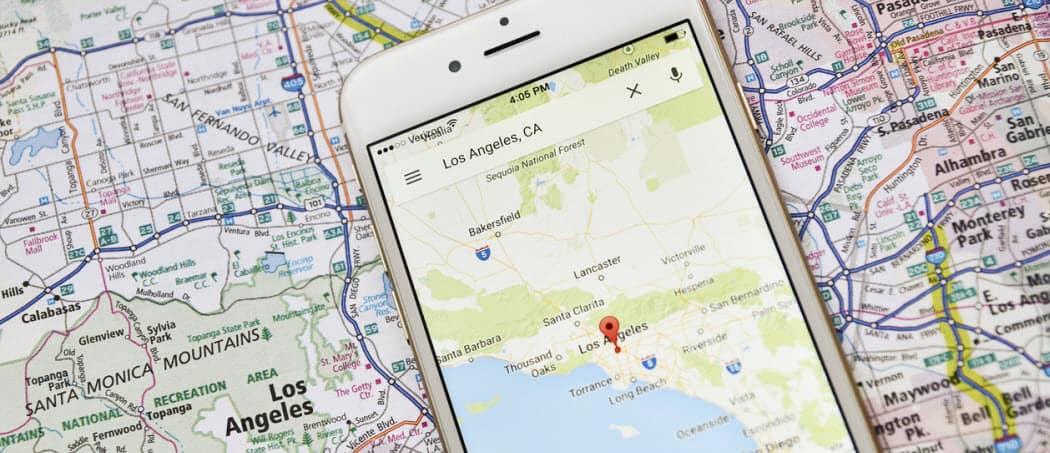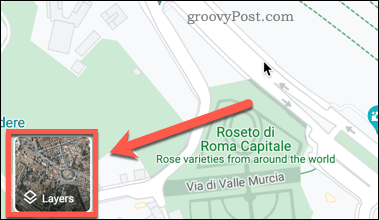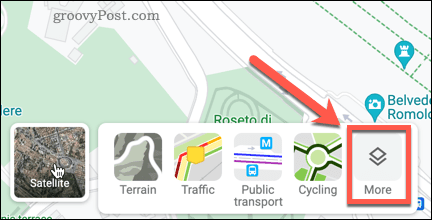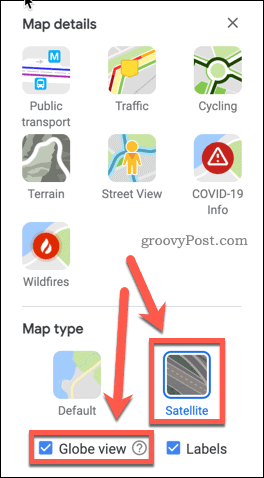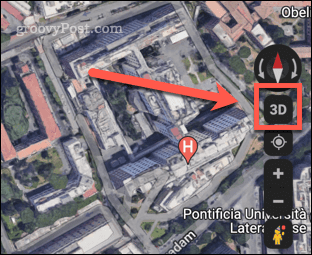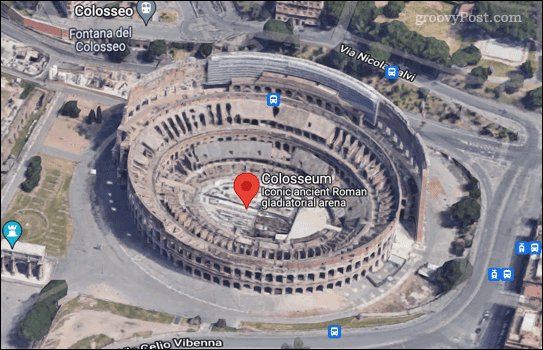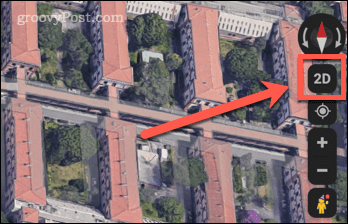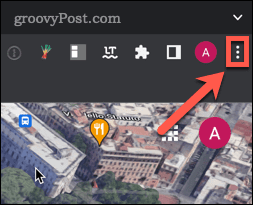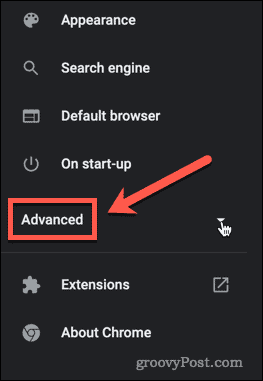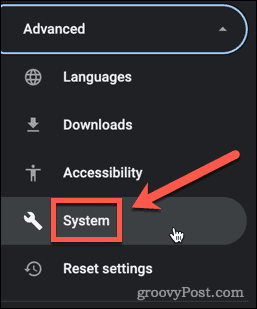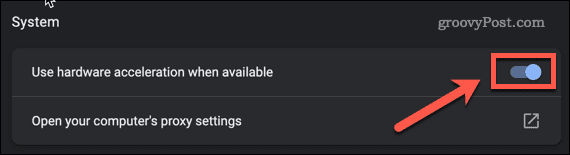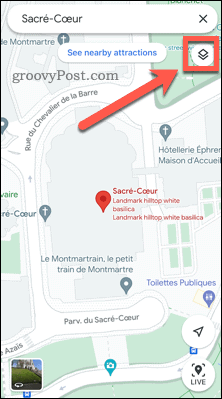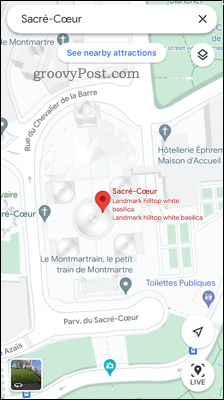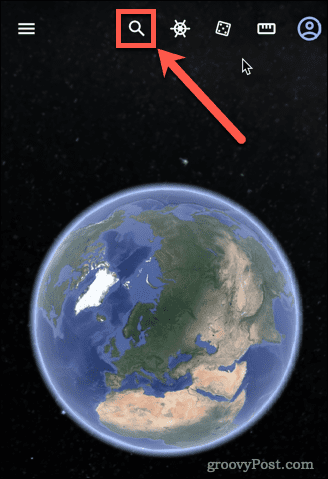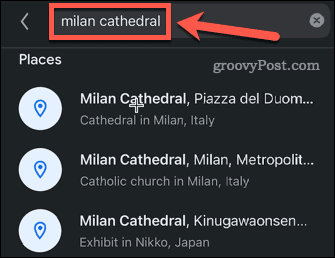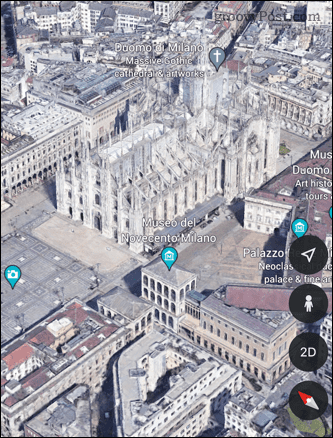Knowing how to make Google Maps 3D allows you to get stunning views of natural features or famous landmarks. Google Maps provides 3D maps of the entire planet. Manipulating a 3D map can be pretty graphics intensive, however, so the default mode is usually 2D. If you want to view your maps in 3D, here’s what you’ll need to do.
How to Make Google Maps 3D on Desktop
If you’re using a desktop, you should be able to view Google Maps in 3D with just a few clicks. To make Google Maps 3D on desktop: You can drag the around and zoom in and out in the same you can with the 2D map. You should be able to make Google Maps 3D on most major browsers, including Chrome, Edge, Safari, and Firefox.
How to Turn on Hardware Acceleration in Chrome
If you are unable to turn on Globe View, then you won’t be able to make Google Maps 3D. One of the most common reasons that you are unable to turn this feature on is that it requires hardware acceleration to be turned on. We’d recommend using Google Chrome to do this. To turn on hardware acceleration in Chrome: You should now be able to follow the steps outlined in the section above to turn on the 3D effect.
How to Make Google Maps 3D on Mobile Devices
If you want to make Google Maps 3D on your smartphone, you’re not going to get the same experience as on a desktop. That’s because the smartphone app only offers 3D views in the Default viewing mode. To make Google Maps 3D on your mobile device: As you can see, this is not anywhere near as impressive as the 3D satellite images on desktop. However, there is a way to achieve the same effect on a smartphone.
How to View Maps in 3D on Smartphone Using Google Earth
The Google Maps app may not offer 3D satellite images on a smartphone, but the Google Earth app does. Here’s how it works:
Learn More About Google Maps
Knowing how to make Google Maps 3D can give you a much better experience. Are you new to the world of Google Maps? Check out these Google Maps tricks to get you started. If you’re a Google Maps pro, you can learn how to calibrate the Google Maps compass to make your navigation more accurate. If you’re not a fan of Google, take a look at these Google Maps alternatives instead. Comment Name * Email *
Δ Save my name and email and send me emails as new comments are made to this post.
![]()