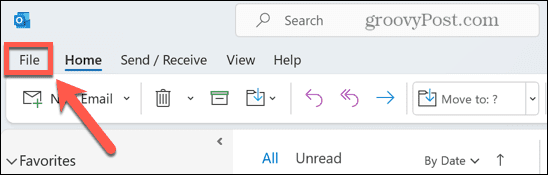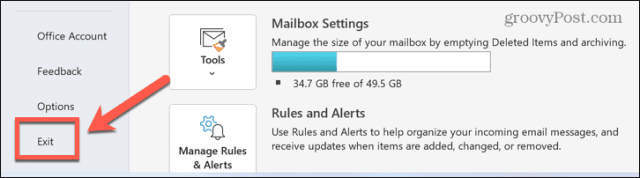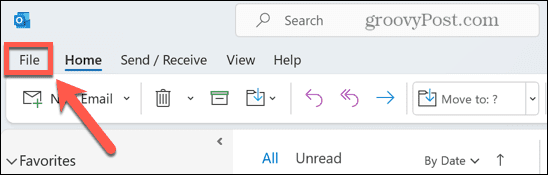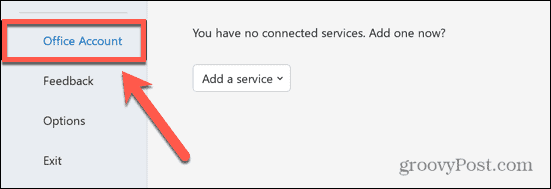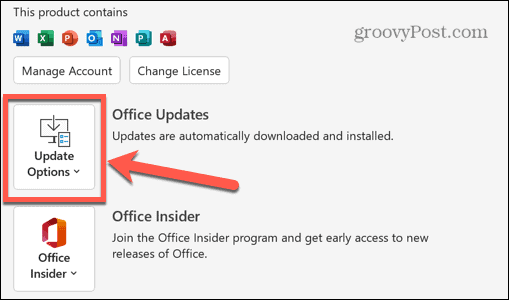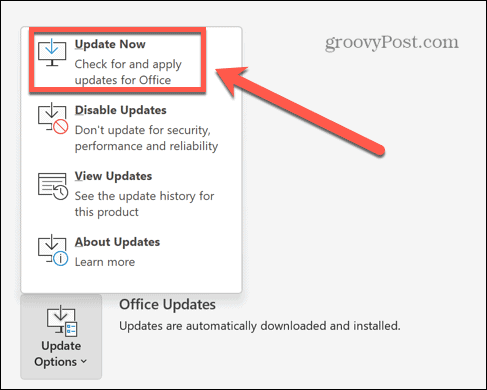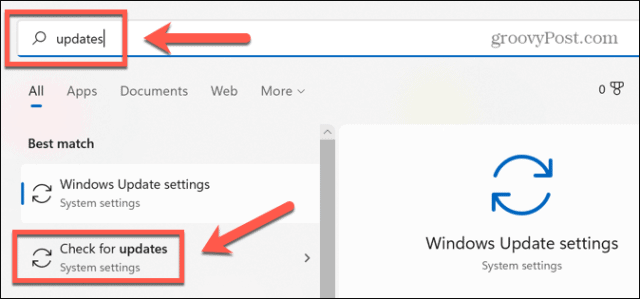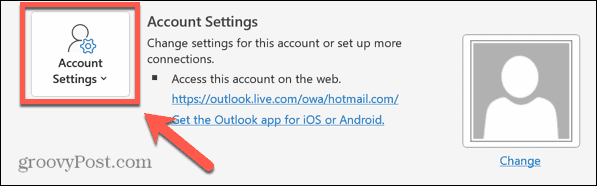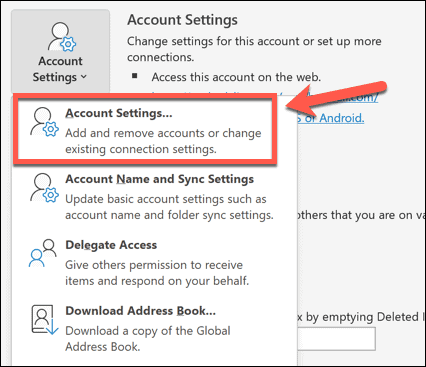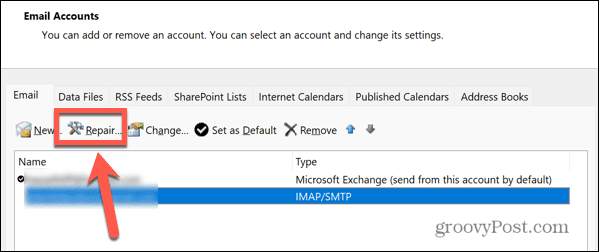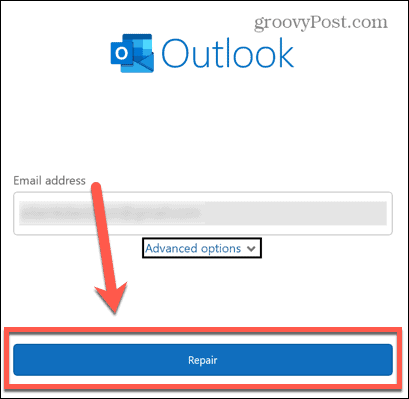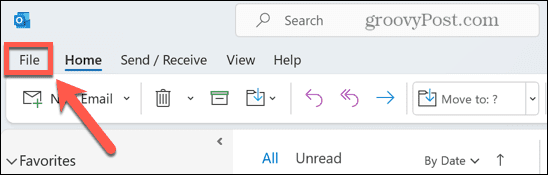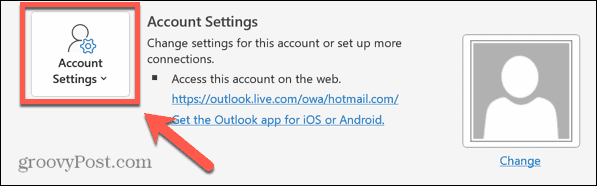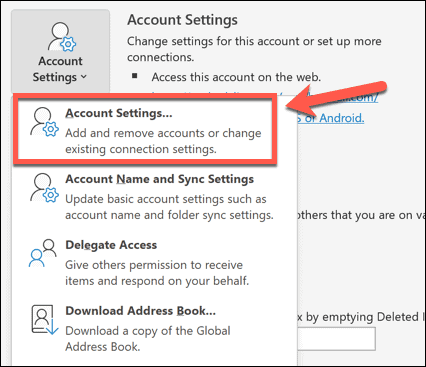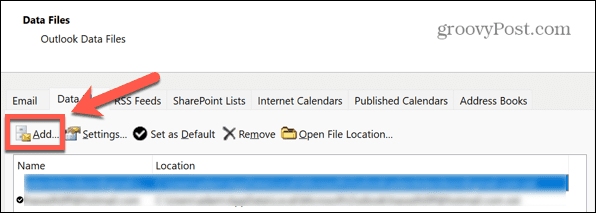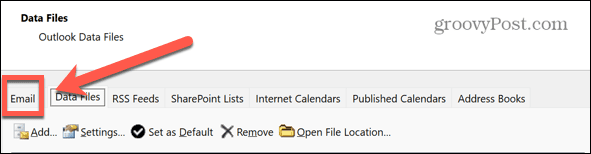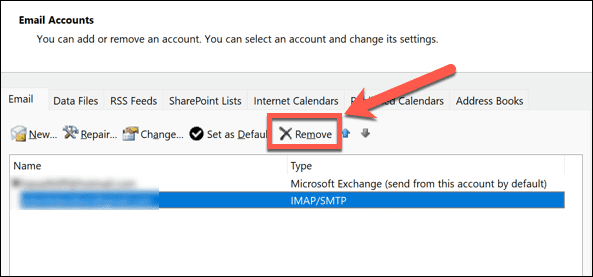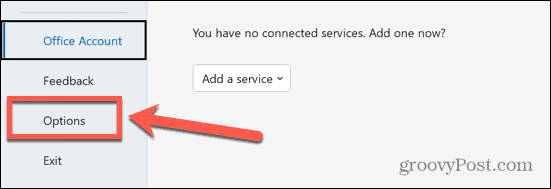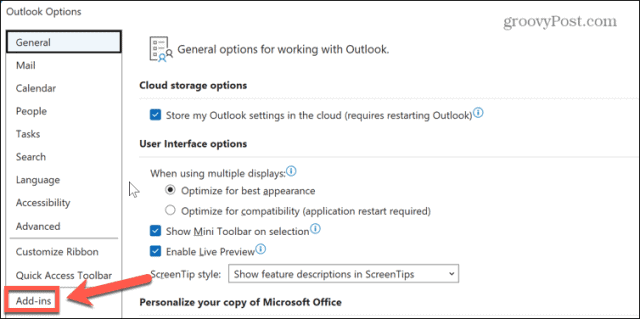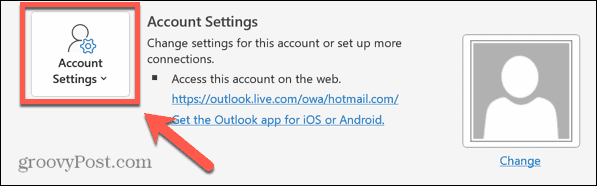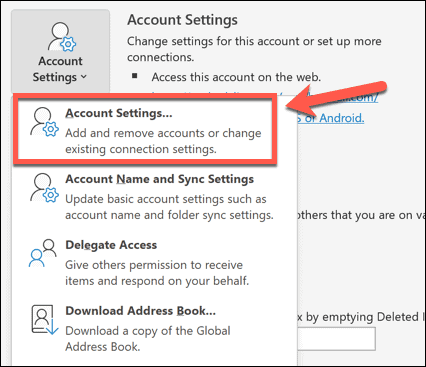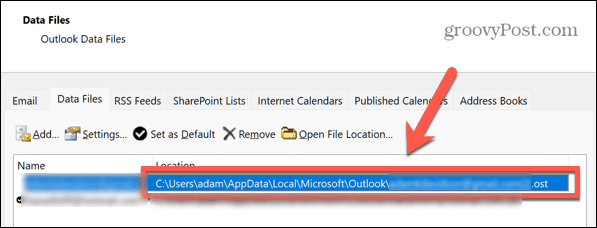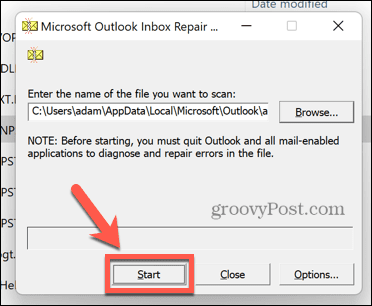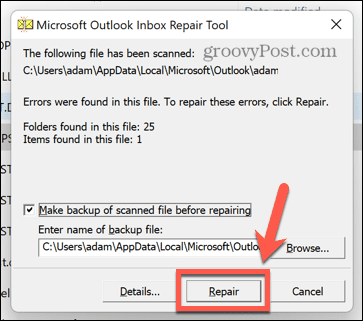If it can’t, you may get an error message informing you that you need to fix problems with Outlook not connecting to the server. You won’t be able to send or receive emails until the problem is fixed. You may be able to solve the problem with something as simple as rebooting your router, but you may also have to resort to more complicated fixes. If you’re unsure how to fix Outlook not connecting to server problems, follow this guide.
Check Your Internet Connection
If Outlook is unable to connect to the server, it may simply be because your internet connection isn’t working. Try a web search on a phone or computer that is connected to the same network. If there is no internet connection, then this is almost certainly the cause of your error. You may need to reboot your router or contact your service provider to restore your internet connection.
Restart Outlook
If Outlook can’t connect to the server, it may be that something has gone wrong within the app itself. You might be able to resolve the issue by restarting the Outlook app. To restart Outlook:
Power Cycle Your Computer and Router
It’s the default response of every IT department, but turning it off and on again is a cliché for a reason. Power cycling your computer and router may be all you need to do to get Outlook back working again. Try power cycling in the following order:
Ensure That You Are Not Working Offline
Outlook provides the option to work offline. Whilst you need to be online to send or receive new emails, working offline allows you to keep using Outlook without the risk of picking up unwanted connection charges or clogging up a slow connection sending or receiving large emails. If Outlook is set to work offline, then it won’t be able to connect to the server. Changing this setting may fix your problems. To set Outlook to work online:
Check for Updates
Another possible cause of problems with Outlook not connecting to the server is that either Windows or Outlook is out of date. Ensuring that you have installed the latest updates may resolve your issues. Both Windows and Outlook can install updates automatically, but it may be that these have not been applied yet. To update Outlook: To update Windows:
Repair Your Outlook Account
Sometimes your Outlook account settings can become corrupted. This can cause Outlook to stop working correctly. There is a tool within Outlook that can help you to repair these settings. Using this tool may help to fix problems with Outlook not connecting to the server. To repair your Outlook account:
Remove Your Email Account
If repairing your account was unsuccessful, you can try removing it from Outlook and then reconnecting it. This will return your account to the default settings and may remove whatever was causing the issues with connecting to the server. You can save an Outlook data file to back up your messages before you remove your account. To remove an email account from Outlook:
Disable Outlook Add-Ins
Outlook allows the use of add-ins which add additional functionality to your Outlook app. Many of these are third-party add-ins, which could be the cause of the problems with Outlook not connecting to the server. Disabling add-ins may fix your issues. To disable add-ins in Outlook:
Run the Outlook Inbox Repair Tool
Another possible cause of your issues is that the Outlook data file that stores your messages and other data has become corrupted. Repairing this file may solve your problems. There is a useful tool that can help to repair your Outlook data file. To repair your Outlook data file:
2007: C:\Program Files (x86)\Microsoft Office\Office122010: C:\Program Files (x86)\Microsoft Office\Office142013: C:\Program Files (x86)\Microsoft Office\Office152016 & 2019: C:\Program Files (x86)\Microsoft Office\root\Office16
Getting More Out of Outlook
If you were wondering how to fix Outlook not connecting to server problems, one of the methods listed above will help you to solve the issue. If you find any other ways to fix this error, then please let us know in the comments below. Once you have Outlook up and running again, there are plenty of tips and tricks to make your experience even better. You can import your Outlook email into Gmail to merge your email and contacts lists. You can find and delete emails by date to keep your Outlook inbox tidy. It’s also possible to create contact groups or distribution lists in Outlook if you regularly send messages to the same group of people. Comment Name * Email *
Δ Save my name and email and send me emails as new comments are made to this post.
![]()