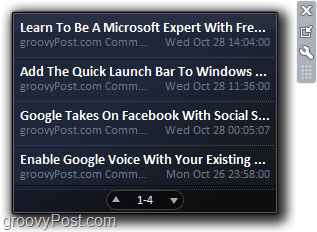Unlike the gadget from Windows Vista, the new Feed Reader does not manage its own list of RSS feeds. Instead, feeds are pulled directly from your Internet Explorer Feed Subscriptions. Make sense? Let’s take a closer look!
How To Manage and Organize Windows 7 Feed Reader
First, let’s bring the gadget to the visible desktop. To do this Right-Click any open space on the Desktop. Then Click Gadgets.
The Gadgets window will appear; Right-Click Feed Headlines and then Click Add.
On the top-right of your desktop, your feed reader gadget opens up. You’ll see the toolbar for it appear on the right-hand side if you hover over the gadget. Click the wrench (Options). Note: For the dedicated RSS fan, the Larger size feature is very handy and makes your RSS feeds much easier to read.
Now in the Feed Headlines window, Click the Display this feed: drop-list menu. You can select to display all of your subscribed IE feeds or just one of your favorites.
All done!
It’s sleek, its minimalist, and it keeps you updated. Very Groovy! its my first comment I hope that your solution is useful for someone else. As for me…my problem is not that I don’t know how to find a URL of an RSS feed, but rather that I don’t know how to enter it into the feed reader gadget. Live long and prosper, MrVulcan I hope that was clear enough. I still don’t understand the Caps Lock and shift key thing that you said. o.O I made that remark about the Caps Lock and Shift keys, because you had put a line in all capital letters, except for the first letter. If you don’t want to use Windows Live Mail then i don’t know how to help you. That is what I use. http://www.beritagadget.ga Comment Name * Email *
Δ Save my name and email and send me emails as new comments are made to this post.