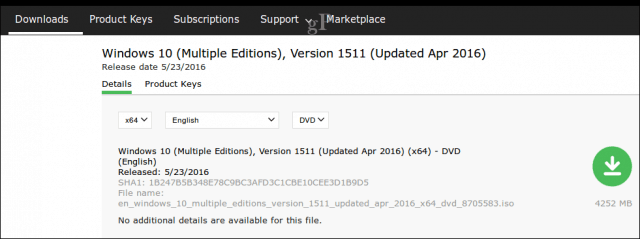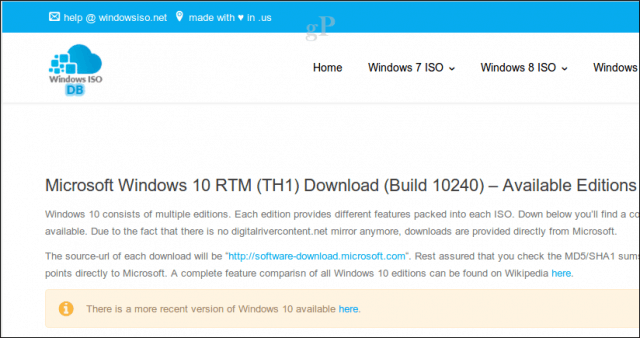Many users embraced the software as a service model promoted by Microsoft during its early launch, expecting new versions of the OS to be smooth sailing. It has turned out to be quite the opposite in many cases. Which brings us to the subject at hand—how do you obtain older releases of Windows 10 that do support your hardware and applications? It turns out, your options might be limited, but let’s investigate.
How to Download Older Releases of Windows 10
When Microsoft launches a new version of Windows 10, the software firm discards older releases in all its distribution channels which includes: Windows Update, Media Creation Tool, Windows Upgrade Assistant and the Software Downloads page. Starting with the Creators Update, the company still hosts ISO files for Windows 10 1607 because a wider range of new systems still support it. Application compatibility can be an obvious reason why you want to stick with older releases, too. But what if you are running version 1511 or 1507 then you upgrade to either 1607, 1703 or 1709; and it turns out your system doesn’t work as well it used to? You will need a way to go back to the older version to at least have a functioning system. You can rollback a Windows 10 upgrade, but you have to decide to roll back within 30 days of upgrading.
MSDN and Volume License Service Center
Let’s start off with the expensive options for obtaining older releases. If you subscribe to one of Microsoft’s commercial licensing programs such as Volume Licensing or the Microsoft Software Developer Network, you do have the option to download older releases. MSDN, for instance, keeps versions as far back as the initial release. MSDN is an expensive option, so is Volume Licensing, which is more appropriate for large organizations. If you do have access to either though, it’s one of the first options to consider.
Microsoft Software Download Page
I mentioned earlier that the Microsoft Software Download Page has started hosting older versions of Windows 10 as far back as 1607. It’s a start, but it might just be what you need if the Anniversary Update – which Microsoft plans to support until 2023 – supports your hardware and applications.
Create a Recovery Drive on an Existing System Running 1507 or 1511
It turns out if your system came with a particular version of Windows 10 preinstalled, the recovery partition – which stores the reinstall files for Windows 10 – does not get updated when new Feature Updates are installed. All you need to do is find a system running an older version of Windows 10, then create a Windows 10 recovery drive. Keep in mind, recovery drives can only perform clean installations.
Third Party Website
Microsoft no longer hosts older versions such as 1507 or 1511, that’s perfectly clear. But that doesn’t stop third party websites from taking the liberty of doing so. The website, windowsiso.net keeps a repository of all releases of Windows 10 as far back as the first release. Users can download Windows 10 1507, 1511, 1607 and 1703 in both 32 bit and 64-bit architectures and languages. The site stands behind its downloads by pointing to verified MD5/SHA1 hashes taken from Microsoft. If you choose to go this route, you can download the ISO file then verify its integrity using the Slavasoft’s HashCalc MD5/SHA1 verifier covered in our previous article. It’s a convenient option if you do need that older release.
Torrent Anyone?
Torrents can sound like a bad word most of the time, but sometimes, it’s a valid one when others have been exhausted. No doubt, users should proceed with caution. When downloading ISO files from a torrent for older versions of Windows 10, you will need to verify the integrity of what you downloaded. An ISO file could easily be injected with malicious code, so, it is recommended you check the MD5/SHA1 in addition to scanning the contents of ISO file after downloading. But, consider this option as an extreme last resort. So, those are your options if you desperately need those older reasons for one reason or another. Another option I almost forgot to mention, if you know a trusted friend or family member who might have a backup copy, you can use that too. Remember, Microsoft has dropped support for these older releases. This means they are subject to attacks that Microsoft has no intention of fixing. Do you foresee needing older versions of Windows ISOs in the future? Let us know why in the comments below. But must a person clean install 1607 to perform this downgrade? Any possibility of a within Windows downgrade or not? Wayne The Microsoft Software Download page with the “Download Tool Now” only offers me these editions: • Win 10 • Win 10 Home Single Language • Win 10 N No other versions are in the drop down menu. No Anniversary Update 1607 I get nothing like the screen shots you post with older ISO Anniversary Update 1607 Any explanation for this? Would like to direct people to the 1607 download but I can’t find it myself. @Win7Forever Couldn’t agree more! However, at least 1607 will accept those drivers if they’re installed on a previous Windows version and an upgrade to 1607 is done. I have a laptop with an ATi Mobility Radeon x1600. Windows 10 x64 1809 will only allow the Vista WDDM driver from the Microsoft update catalog. MS has a Win 7 driver but it’s not WDDM so it’s a no-go. The problem with the Vista WDDM driver in 10 is it reacts badly with power management on the Compaq NC8430 (with Core2 Duo upgrade to get x64 support). If the display is allowed to turn off or it goes to sleep or hibernate, the display stays black with just a mouse cursor upon wakeup/resume. Have to hold the power button until it shuts down, but just before it goes off it removes the black to flash the proper display. For all other driver versions, running the installer goes through the motions but Windows silently blocks the driver install. 1809 reacts to manual install attempts of other versions with a BSOD or it lies to the user with a BS “can’t find the file specified” claim. Not that there’s anything actually wrong with the drivers, it’s just Microsoft being a @%$*. So I’m going to try installing 1507 or 1511, get all the drivers installed, then try an upgrade to 1809 to see if it kicks out the video driver. If that doesn’t work, then it gets to be a Linux laptop. Comment Name * Email *
Δ Save my name and email and send me emails as new comments are made to this post.
![]()