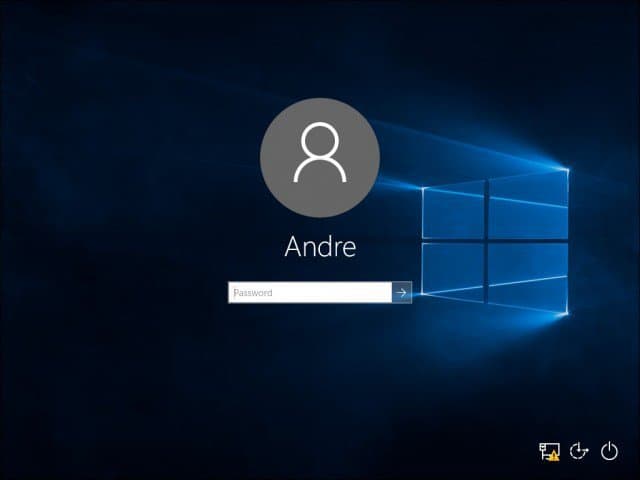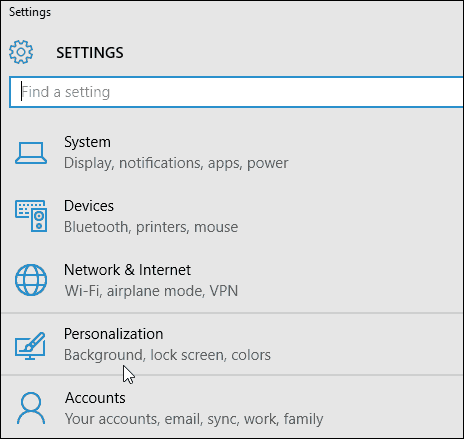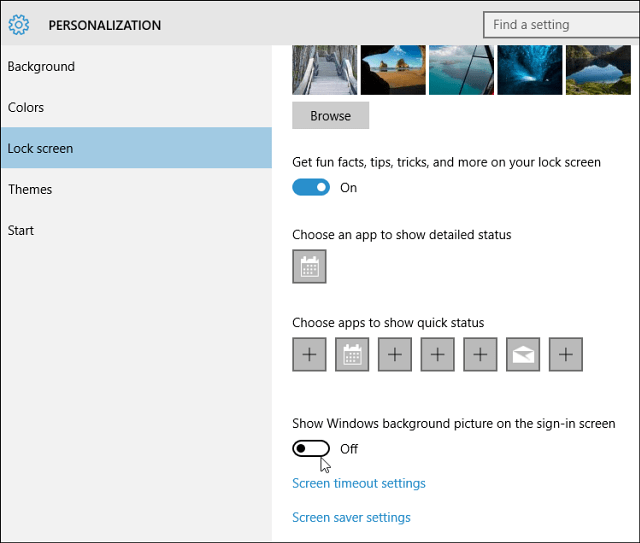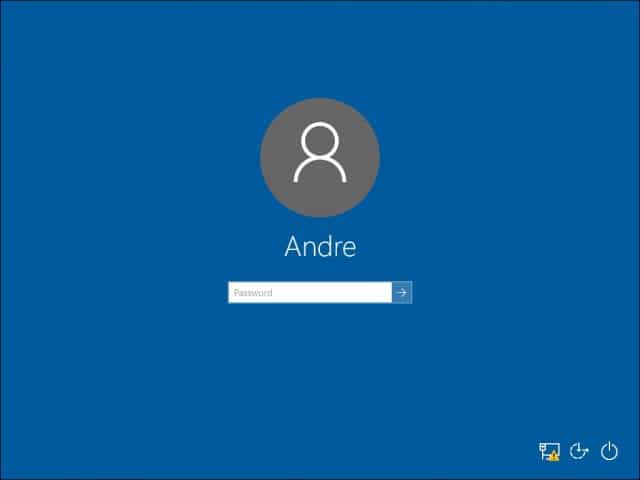It looks good, but if you find it’s too dark or aren’t a fan of it, you might want to get rid of it. The initial public build of Windows 10 (10240) did not have a built-in option to disable it. However, some third-party solutions became available. Unfortunately, they did not work as intended. We detailed our experiences trying to use one of them. Thankfully, Microsoft started listening to the complaints and added an option to disable it in the November Update within the Personalization settings. Let’s take a quick look at how to do it.
Disable Windows 10 Background Picture
To disable the Hero image, go to Start > Settings > Personalization.
Next select Lock Screen from the left pane. Then scroll down and toggle off Show Windows background picture on the sign-in screen.
That’s all there is to it! To verify it works, just hit Windows Key+L to lock your PC, and you’ll see the background image is gone. Instead, you’ll see a simple solid blue background.
Comment Name * Email *
Δ Save my name and email and send me emails as new comments are made to this post.
![]()