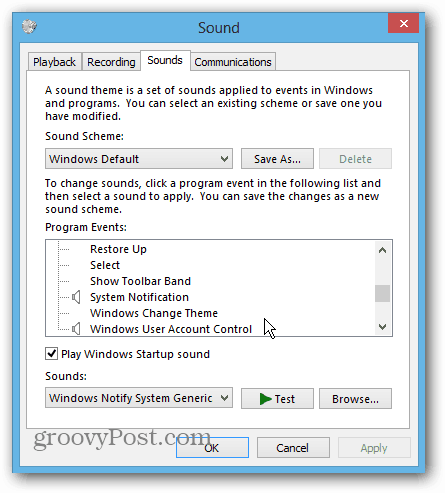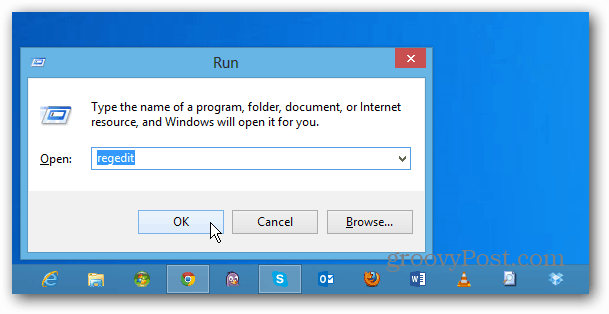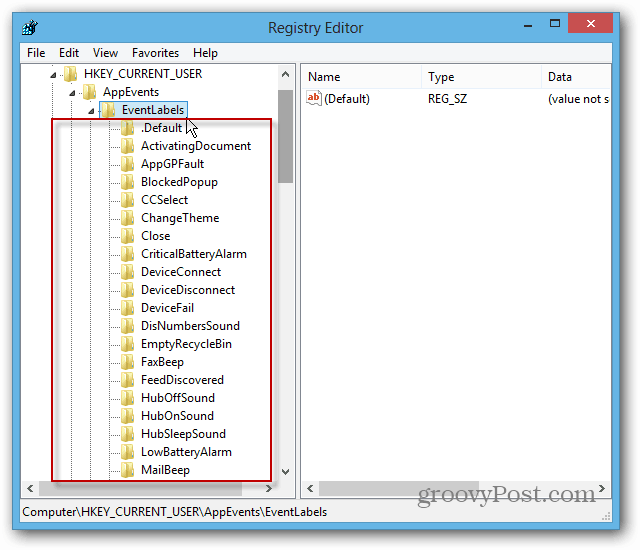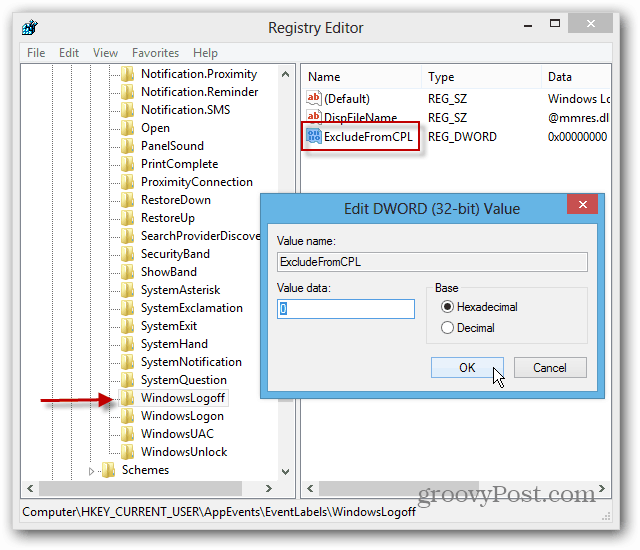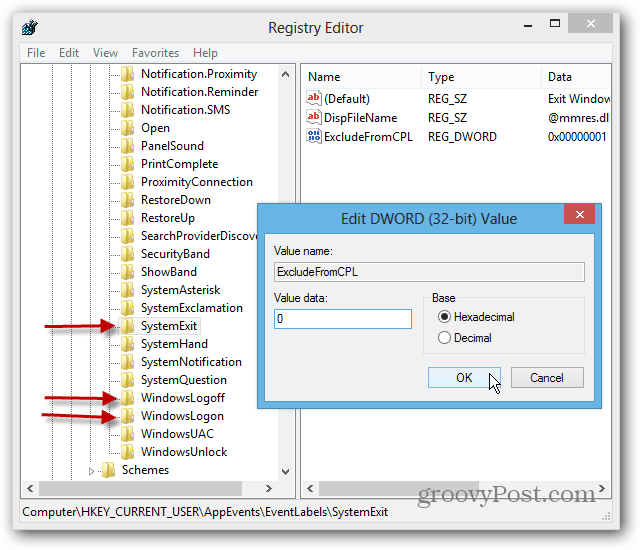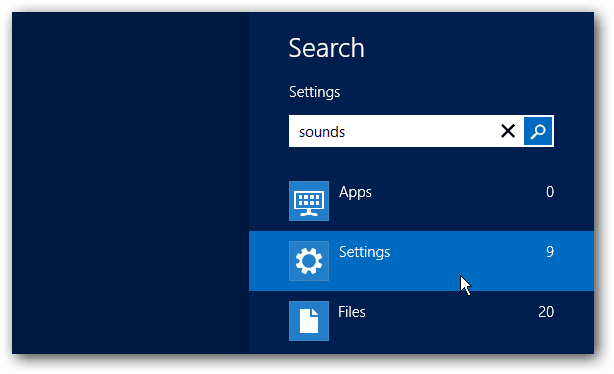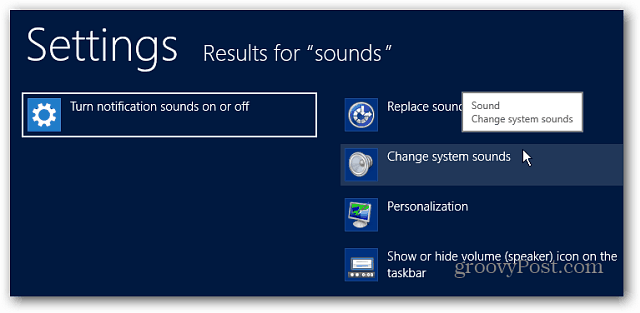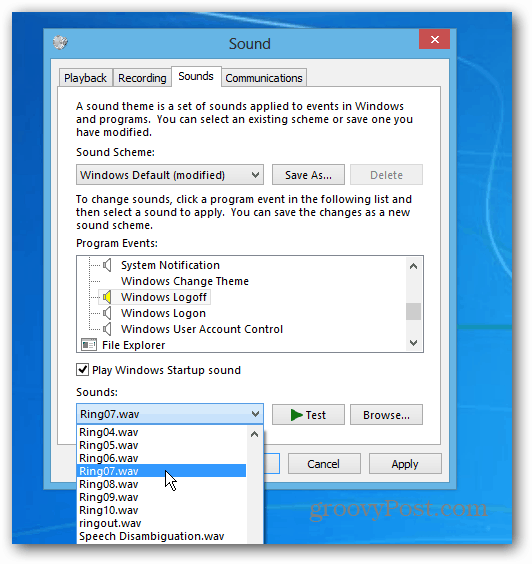Windows 7 and previous versions let you easily customize the sounds played when you Logon, Logoff or Shutdown your computer. You can still do it in Windows 8, but these and other sound alerts are hidden by default. But with a simple Registry tweak, you can get them back and customize them to your liking.
Windows 8 Logon Sounds
Here you can see that Windows Logon, Logoff, and Shutdown Program Events aren’t listed in Sounds. After the Registry hack, you’ll see a lot more options listed.
Registry Hack for Sound Events
Note: Before doing any Registry tweaking, make sure you Back it Up First! First, use the Keyboard shortcut Windows Key + R to bring up the Run line and type: regedit and hit Enter.
Registry Editor opens up, and you need to go to HKEY_CURRENT_USER\AppEvents\EventLabels under EventLabels; you’ll see a list of subfolders for different sound events for Windows 8.
Scroll down the list and click WindowsLogOff. In the right pane, you’ll see the key ExludeFromCPL. Double click on it and change the value to 0 and click OK.
Repeat the same steps for the SystemExit and WindowsLogoff subfolders. In the end, SystemExit, WindowsLogoff, and Windows Logon subfolder ExludeFromCPL key values will each be set to 0. When you’re done, close out of Registry Editor.
Customize Logoff, Logon, and Shutdown Sounds
Now from the Desktop, right-click the Sound icon on the Taskbar and select Sounds. Or hit Windows Key + W to bring up Setting Search and type: sounds.
Then select Change System Sounds under the search results.
Now you’ll see the Program Events list entries and customize them like you would in previous versions of Windows.
You can use this Registry tweak for other sounds that aren’t listed in Program Events too. If you like to customize every aspect of Windows 8, now you can – have fun! Related Windows Sound Articles:
Change the Sound Scheme in Windows 8Disable Windows Startup Sound
your friendly neighbourhood hacker Comment Name * Email *
Δ Save my name and email and send me emails as new comments are made to this post.
![]()