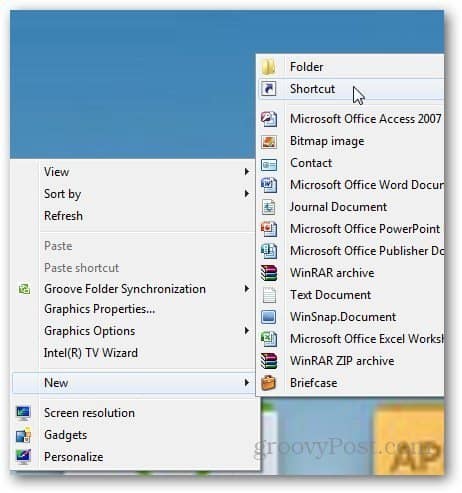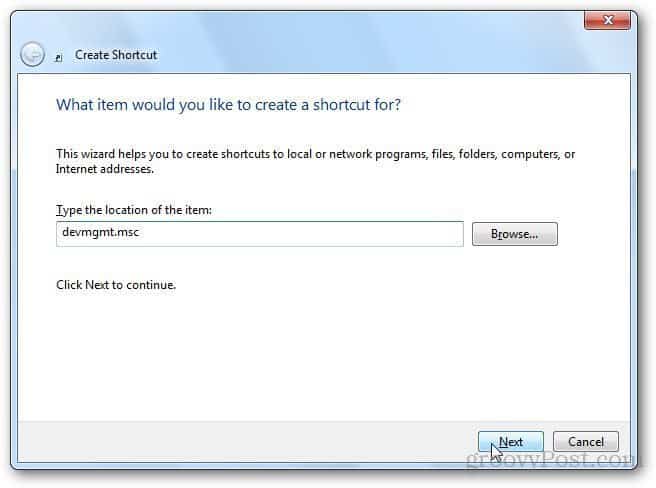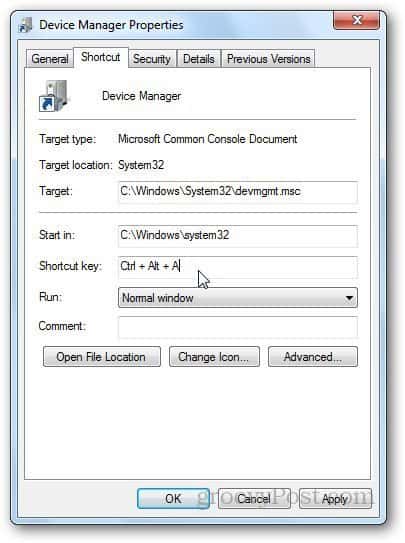Create Shortcut to Device Manager on Windows 7
Right-click on your desktop and go to New > Shortcut.
Copy and paste devmgmt.msc in the location field and click Next.
You will be asked to name the shortcut, type: Device Manager, or anything you want, and click on the Finish button.
If you want to change the shortcut icon, right-click on it and go to Properties.
Click on the Change Icon button under the Shortcut tab.
Select any icon you want to use from the list of preloaded icons or browse to the location of the shortcut. Click OK when done.
You can even assign shortcut keys to launch the shortcut. Go to shortcut properties and click in the Shortcut Key field. Now, press the keys you want to use as a shortcut (e.g., CTRL +D, etc.)
If you want faster access, pin it to Taskbar or Start Menu.
I hope this helps; feel free to ask any questions you have using the comments section below. Firstly, create the GodMode feature that lets users access all of the system’s control panels. On the desktop create a new folder and name it with this text string – GodMode.{ED7BA470-8E54-465E-825C-99712043E01C} – Once done the folder’s icon will change to look like a control panel. Secondly, click on this icon and a plethora of control panels will appear. Thirdly, right click on any item that interests you and choose “create a shortcut”, which will be placed on one’s desktop. From here, you can place your newly created shortcuts where ever you like. Fourthly, enjoy your new shortcuts as any geek would! Comment Name * Email *
Δ Save my name and email and send me emails as new comments are made to this post.
![]()