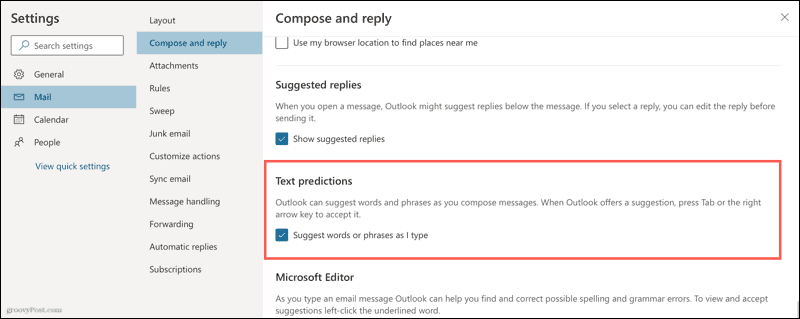You can accept a suggestion with a simple click or ignore it and keep typing the words you want. According to the schedule at Microsoft, as of May 20, 2021, Text Predictions has been launched on Outlook for Android and Outlook Online, and it’s currently being rolled out to Microsoft to Outlook for Windows and Outlook for iOS. If you follow the steps below and don’t see the feature, make sure you’re running the latest client. If that doesn’t fix it, you might need to wait until Microsoft adds the feature to your account.
Enable Text Predictions in Outlook
Although Text Predictions is available for both Word and Outlook on several platforms, below is how to enable it on Outlook for Windows and Outlook online.
Outlook Windows Desktop
After updating Office on your computer, the Text Predictions feature may be turned on by default. But here’s how to check.
Outlook on the Web
You can turn Text Predictions on or off with a toggle in Outlook online. So log into your account and follow these steps.
Use Text Predictions in Outlook
The Text Predictions feature works the same in the desktop app and on the web. If a suggestion is recognized as you’re typing, you’ll see it appear to the right. The prediction is dimmed and has a Tab key icon.
To accept a text prediction, press your Tab or right arrow key.To ignore a text prediction, keep typing the words you want.
Type Your Emails Faster With Text Predictions
Text Predictions is one of those handy Microsoft Outlook features that can make you more productive. And because it’s so easy to both accept and ignore a suggestion, it’s definitely worth using. For more, take a look at these other time-saving tips for Outlook. This is a VERY NEW feature being rolled out as we speak from Microsoft. Take a look at the schedule here: https://www.microsoft.com/en-us/microsoft-365/roadmap?filters=Rolling%20out%2COutlook%2CLaunched&searchterms=predictions The feature has been rolled out on Outlook for Android and Outlook Online however, it’s currently being rolled out Globally to Outlook for Windows and Outlook for iOS. If you’re fully updated, it might take a little bit before you receive the update. I’ve updated the article with some of that info. Hope that helps. Thanks! Steve Comment Name * Email *
Δ Save my name and email and send me emails as new comments are made to this post.
![]()