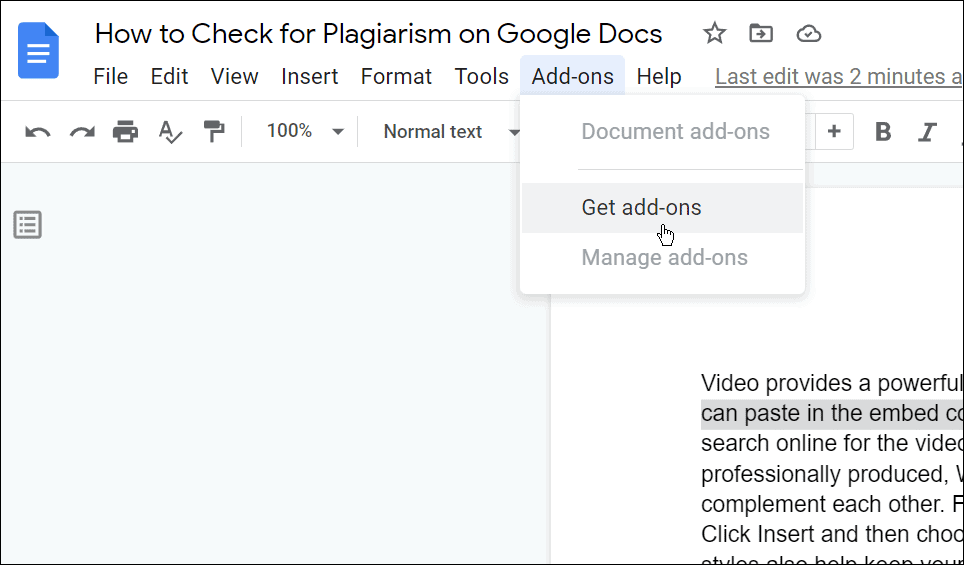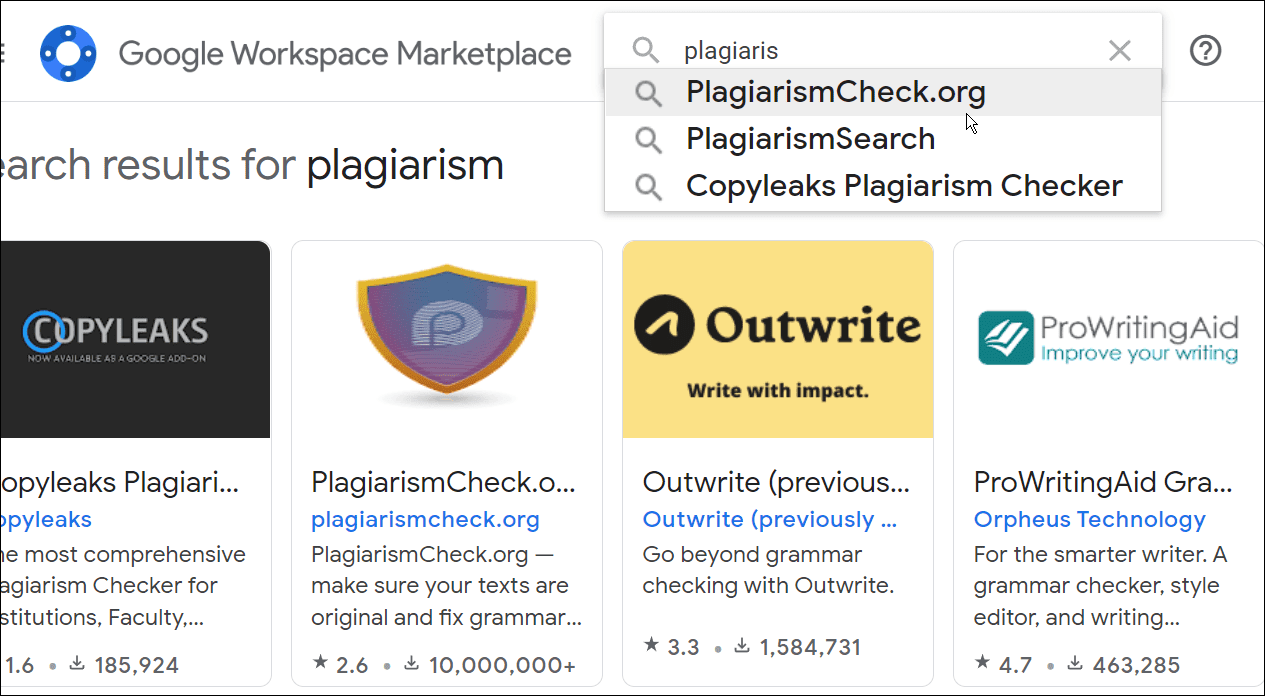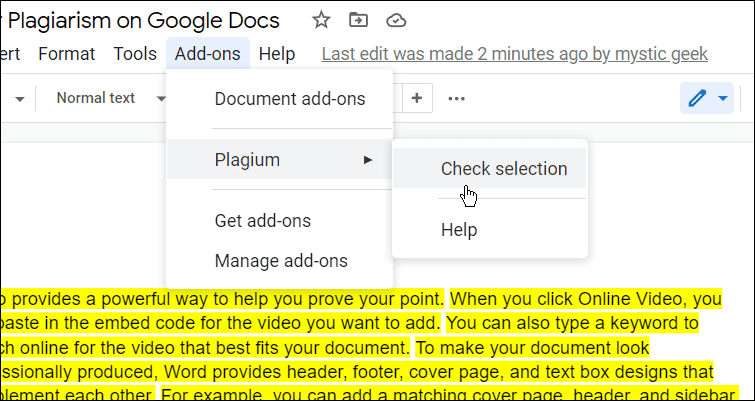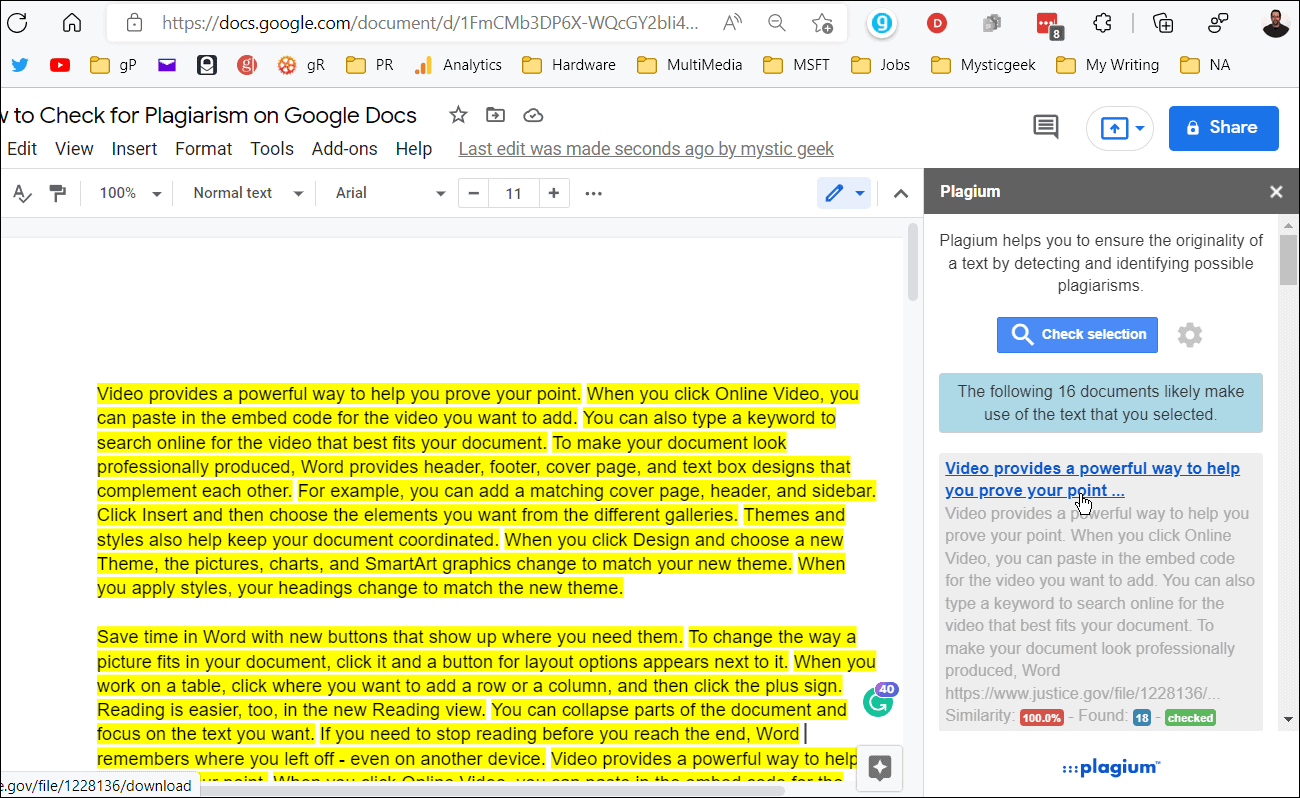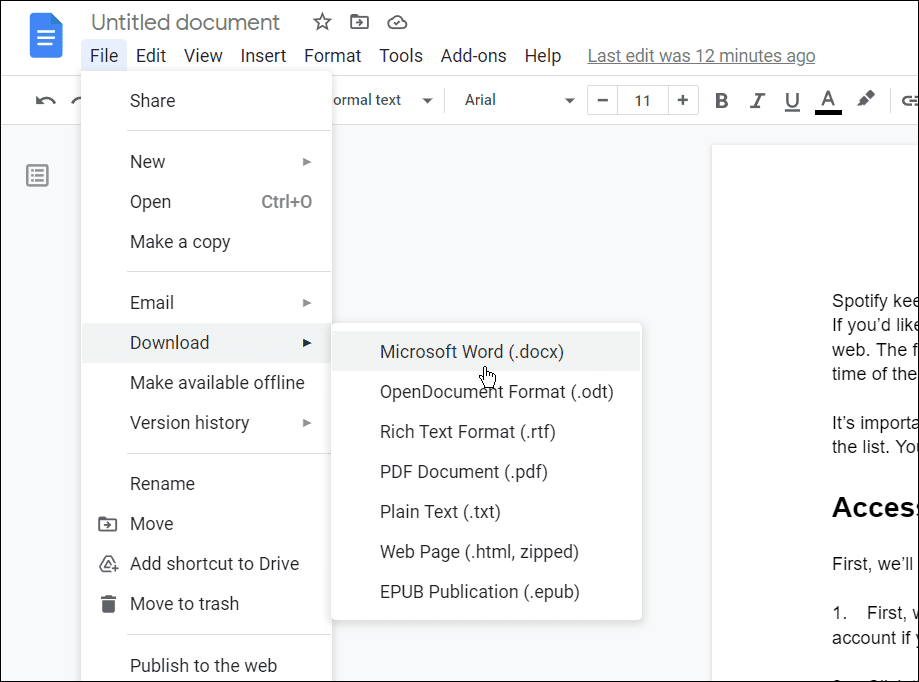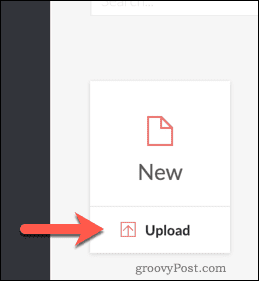Plagiarism is a huge problem in academia and the business world, but that doesn’t mean you have to accept it. If you want to stamp out the problem, you’ll need to know how to check for plagiarism. If you’re using a document editor, like Google Docs, you can, and there are a few tools you can use to get the job done. Here’s what you’ll need to do to check for plagiarism in Google Docs.
Use a Plagiarism Add-on for Google Docs
One straightforward method for checking for plagiarism in Google Docs is to use an add-on. Add-ons allow you to add extra functionality to the editor, whether it’s creating diagrams or, in this case, checking for stolen content. To use a plagiarism add-on in Google Docs: Of course, depending on the document you have and the tool you use, your results will vary. Some similarity is expected due to common words, but anything above 10-15% is probably suspicious.
Use Grammarly
One of the tools we use here at groovyPost is Grammarly. Not only will it check your document for spelling and grammar errors, but you can also use it to quickly check for plagiarized content. You’ll need to make sure you have a Grammarly Premium subscription to do this, however. To use Grammarly to check for plagiarism:
Stopping Plagiarism in Google Docs
Those are just two methods you can use to check for plagiarism in Google Docs. Remember, you might prefer a different add-on for Google Docs. Just go to Add-ons > Get add-ons and try an additional extension. Try various add-ons until you find the best one for you. You can also use websites like Copyscape to quickly compare two documents to see if there are any similarities. If you’re an academic or professional and need to write an essay, learn how to set up MLA format in Google Docs or add and format a text box in Google Docs. Comment Name * Email *
Δ Save my name and email and send me emails as new comments are made to this post.
![]()