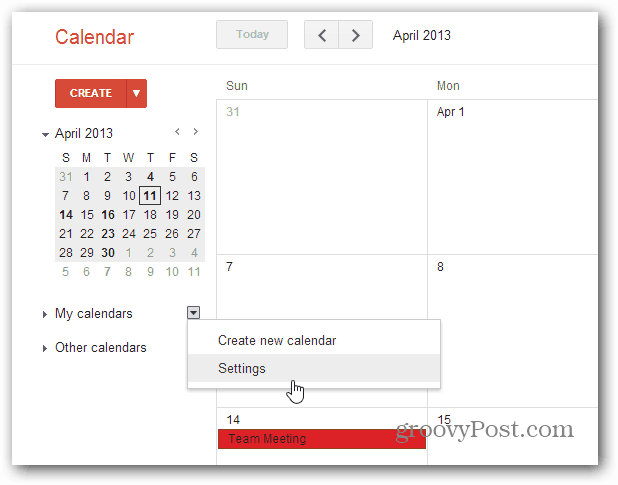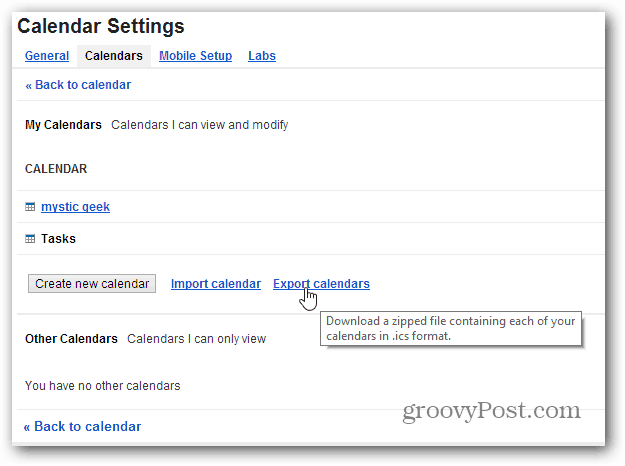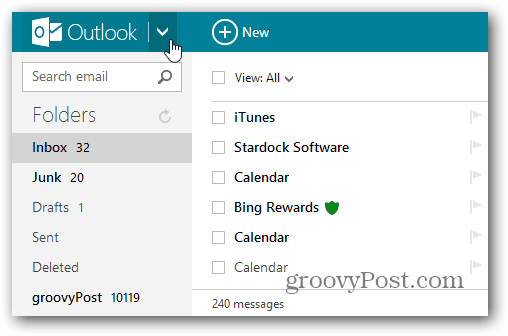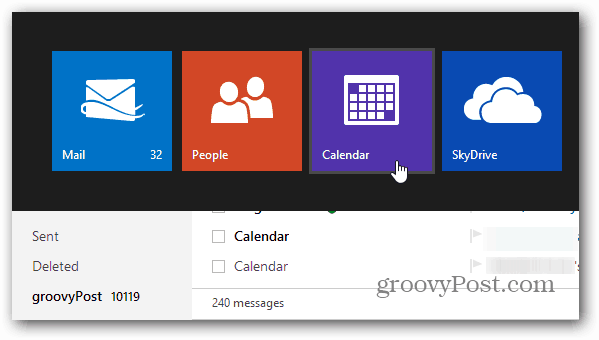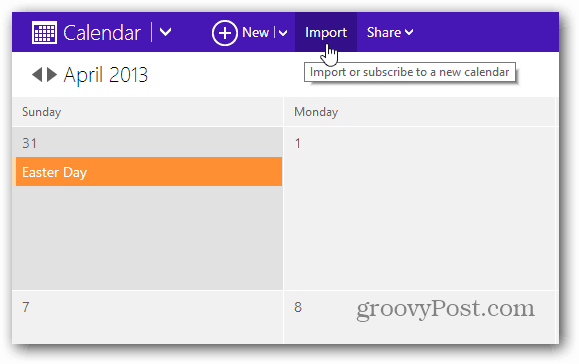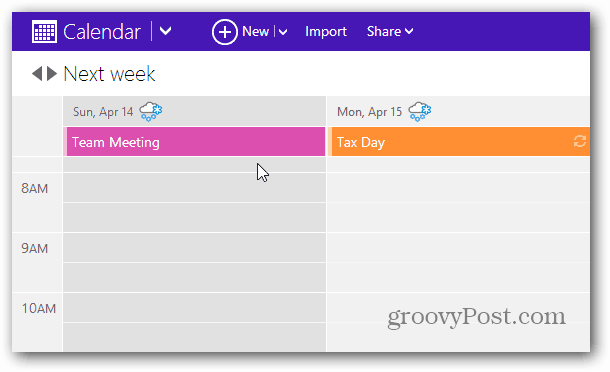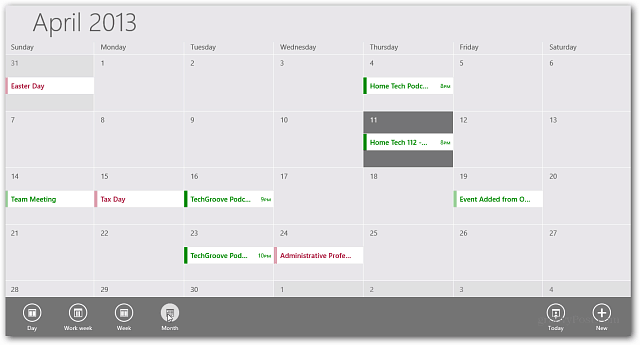Export Google Calendar(s)
The first thing you’ll need to do is log in to your Google account and export the calendar(s) you want to display in the Windows Calendar app. Click the dropdown arrow next to My Calendars and then Settings.
On the next page click the Export Calendars link. You calendars will be downloaded in .ICS format in a zip file, extract the .ICS file to a convenient location on your computer.
Import Google Calendars to Outlook.com
Sign in to your Outlook.com account, and click the down arrow next to the Outlook logo.
Then Select the Calendar Tile.
You should already have the new Outlook.com Calendar UI — Microsoft started rolling it out a couple weeks ago – click Import at the top.
Now select if you want to import your Google calendar to a new Outlook.com Calendar or an existing one. Click Choose File and navigate to the Google .ICS file you exported. Here you have a couple other options for preventing duplicates and Reminders. Click Import.
After the file is imported, you’ll see your Google Calendar events in your Outlook.com Calendar.
And in your Windows 8 / RT Calendar app.
Comment Name * Email *
Δ Save my name and email and send me emails as new comments are made to this post.