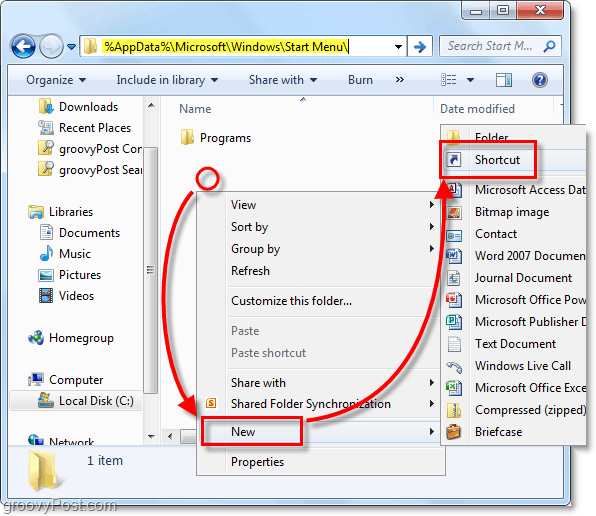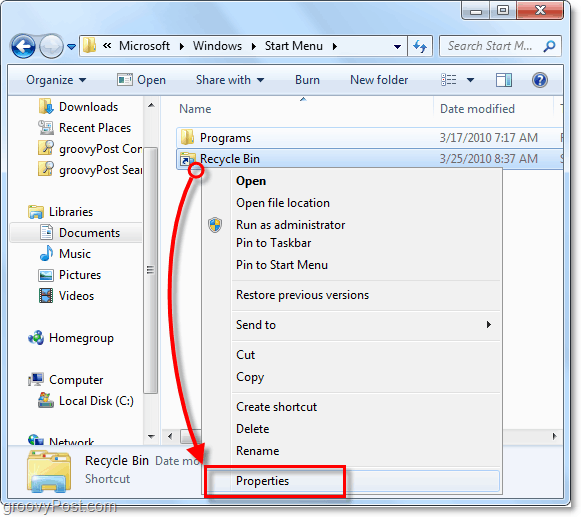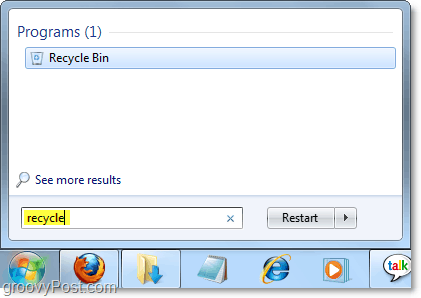How To Add The Windows Recycle Bin To the Start Menu or Run Dialog
Click the Windows Start Menu Orb and Paste in the following location: Now Press Enter or Click the Programs link.
Explorer should open up. Right-Click anywhere in the blank area in the window and Select New > Shortcut from the context menu.
In the location box Paste in the following extension syntax: Press Next.
Type in a name for the shortcut, I just use the default name, Recycle Bin. Click Finish.
Now the shortcut is done, and you could stop here, but I like to give it a finished look by adding the official Windows 7 Recycle Bin icon to it. Let’s change that now. 5. Right-Click your newly created shortcut and Select Properties from the context menu.
Click the Shortcut tab and then Click the Change Icon button.
By default, the icon selector is in the wrong folder. The icons you are looking for are stored in the imageres DLL file. Paste this location into the white box: The Recycle Bin icon is 1/4 the way over, Select it and Click OK. Click OK again to save and exit the shortcut properties.
Now you can access the Windows 7 Recycle Bin whenever you like by just opening up the start menu and typing recycle. You can also Right-Click it and pin it to the start menu or taskbar now as well. Enjoy the groovy quick access to the Recycle Bin. Don’t forget if you quickly want to access the Start Menu, you can use the Ctrl+Shift+Esc shortcut keys .
Running Windows XP Or Prefer To Use Run? As another option, if you are running Windows XP or prefer to access the Recycle Bin from the Run dialog, place this same shortcut into the %SystemRoot%System32 folder and rename it to recycle.
Once you’ve placed it in the System32 folder, all you have to do is open up Run and Type in recycle to access the Recycle Bin. To quickly access the run dialog you can use the shortkey WindowsKey+R.
In the past I always had to un-hide my icons if I wanted to use the recycle bin so nice tip. Thanks for the great question. It inspired us to write a new Article to answer it! Thanks again Ctrl+Shift+Esc is Task Manager Comment Name * Email *
Δ Save my name and email and send me emails as new comments are made to this post.