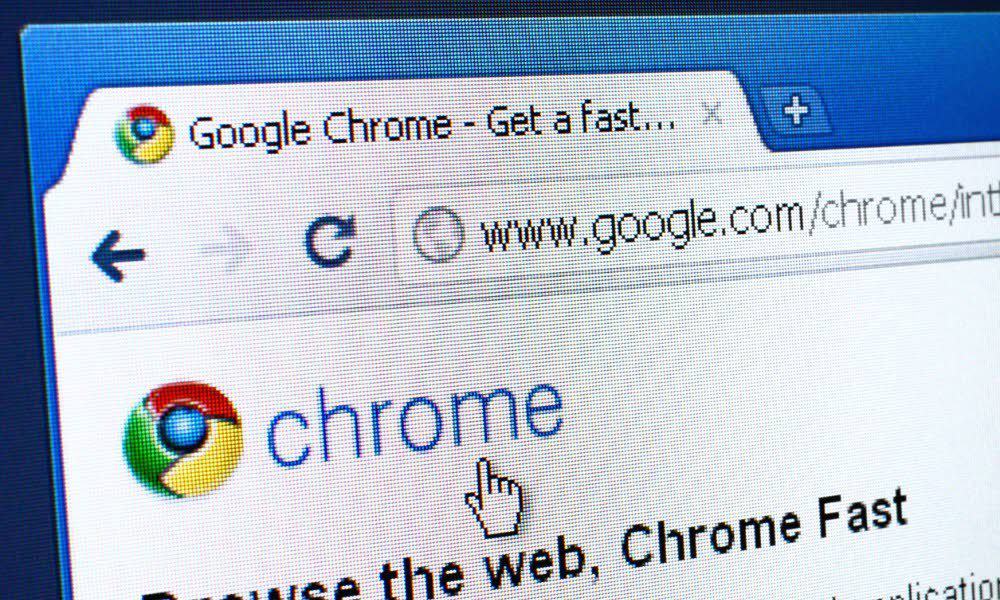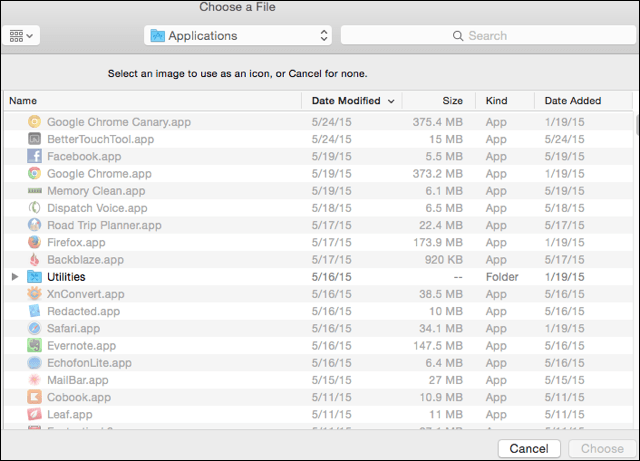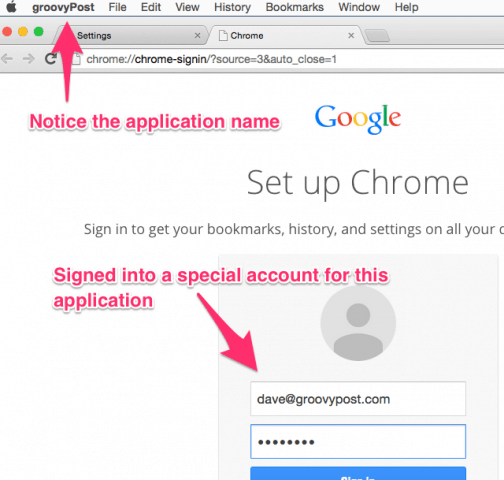A site-specific browser app creates a customized app for a website. The app has its own preferences, extensions, and cookies. Fluid for Safari already does this, but Mac Chrome users were left out of the party. Once I found Chrome SSB, I created site-specific apps along with just the extensions I needed for that site. The other reason I like SSB is I have a ton of Google logins; one for my business, another for my alma mater, and yet another for my non-profit volunteer work. I have a different extension for each of these. Switching is a pain. Now I have a separate app for every Google login. Any site you go to is a good candidate for a stand-alone app. I’m likely to get distracted by social media, so using a stand-alone app instead of a browser keeps me on course. Yes, I could just navigate to Facebook, but that’s an extra step.
Getting Started With Chrome SSB
First, you need to download and install Chrome-SSB from GitHub. After you launch the app, it asks you which URL to use for your site-specific browser app. I, of course, chose groovyPost for this example.
If you want to add a custom icon, Chrome-SSB gives you the option. I usually add it afterward. Then you name your app and save it. Here I named it groovyPost, but I also have ones for my different Google Voice accounts and some social media sites. These apps are easy to find with a Spotlight search.
Configuring Your Site-Specific Browser
After you create your app, the cookies, logins, and bookmarks stay within that app. In this example, I’m logging into my groovyPost email. All the bookmarks and extensions I need for writing or browsing groovyPost are right there.
Customizing my browsing experience for an individual website in Chrome keeps it from being slow and unreliable. I load just the extensions I want and stay focused on the work. To prevent my extensions from synchronizing to these SSBs, I turn off Sync Everything under the Advanced Sync Settings. If you’re a Mac user, give Chrome SSB a shot and let us know how you think about it in the comment section below. Comment Name * Email *
Δ Save my name and email and send me emails as new comments are made to this post.
![]()