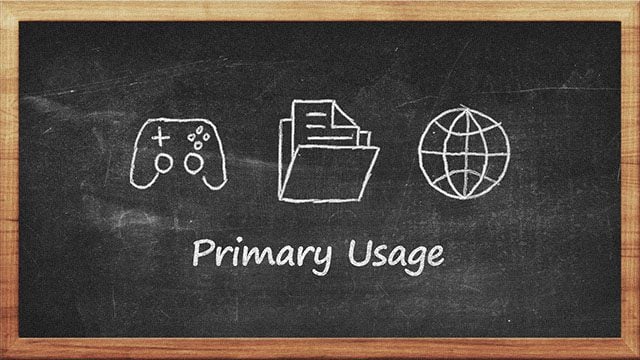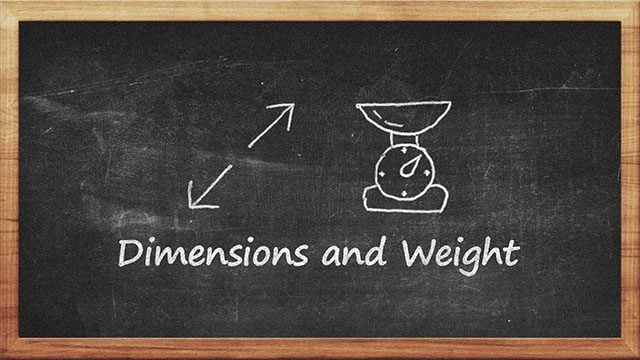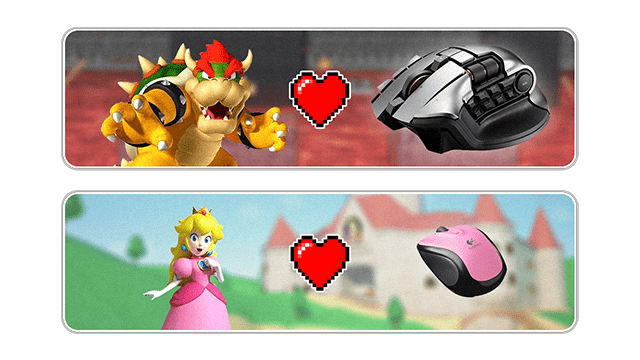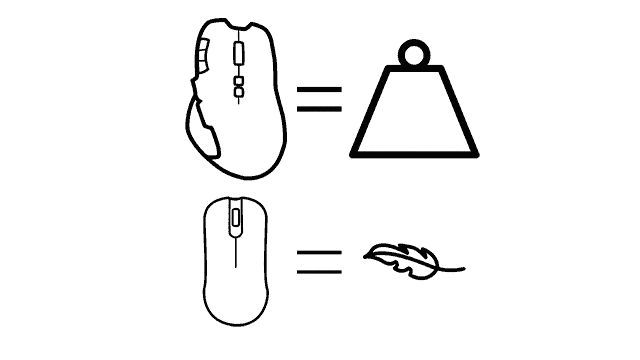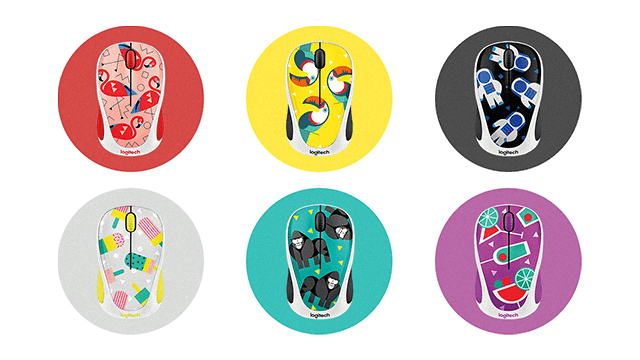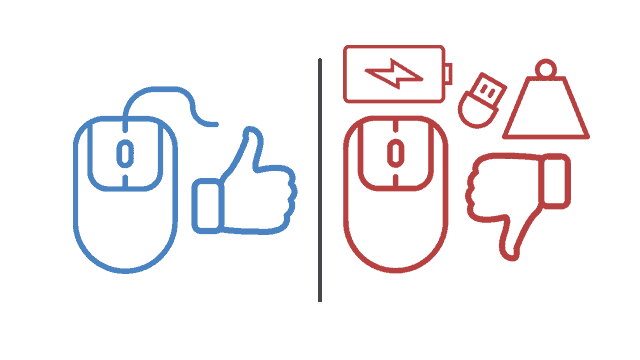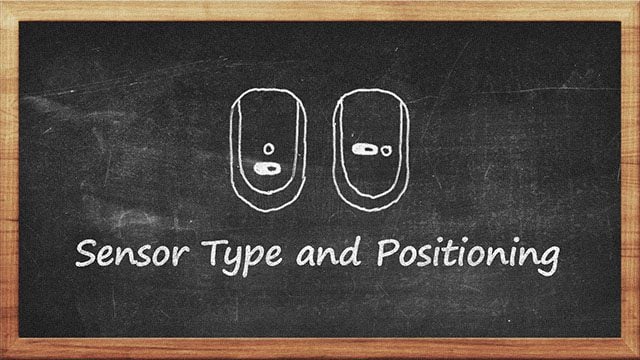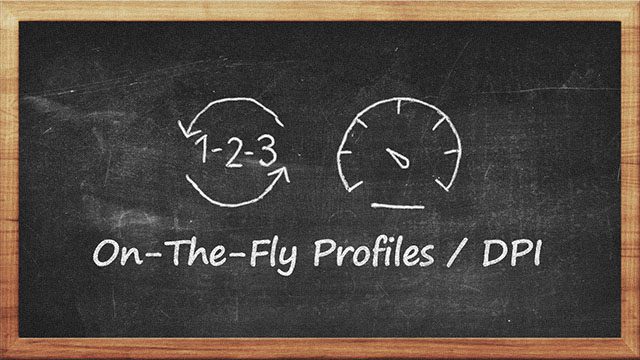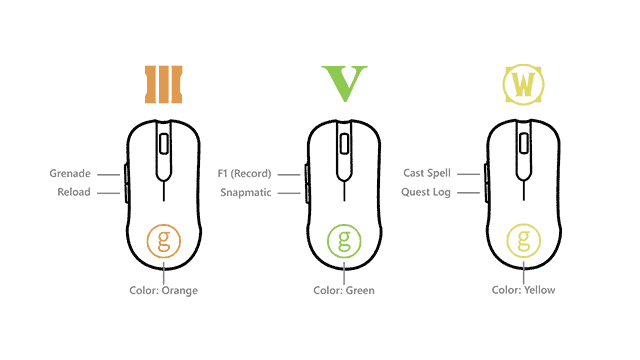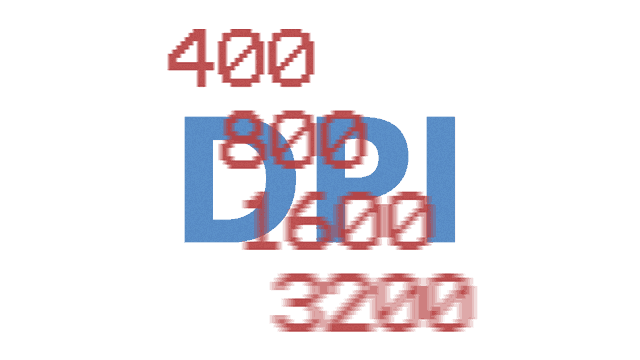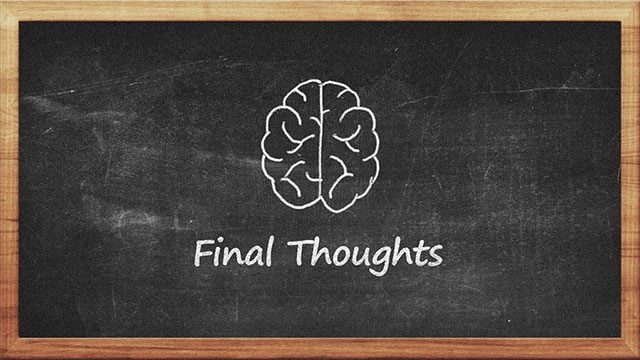So here are ten things to consider when looking for the best mouse.
Primary Usage
Before buying a new mouse, it’s good to think about what you will use it for. Gaming? Office work? Casual browsing? The categories and sub-categories go far and beyond. So base all of your buying decisions on how you’ll use the mouse.
A mistake I made when first looking for my best mouse was that I was only looking for gaming products. My train of thought was, “I have a gaming mouse now, so let’s just find a better one!”. But I realized that games were now far from priority – I mostly used my computer for work. Although more complex tasks require their fair share of precision, you don’t necessarily need a gaming mouse’s “unmatched performance.” At that moment, I could almost put my current gaming mouse to my ear and hear the marketing team laughing at me for spending my money on some shiny LEDs and a logo. To recap – figure out your primary mouse usage and make it the basis of your purchase decision.
Dimensions and Weight
Size and weight can make or break the deal of an otherwise great mouse. Here’s why.
Dimensions (Size)
Regardless of whether you have small or big hands, you are very likely to use a certain mouse size. Accuracy-wise I would advise people to stay away from little mice, regardless of how compact and portable they might be. But if performance isn’t an issue, you can feel free to explore mice of all shapes and sizes.
Weight
Although plenty of mouse reviewers talk about size, very few seem to mention the importance of weight. The average weight of a wired mouse is anywhere between 90 and 100 grams. When you go into more exotic mice options, however, this number can vary. Wireless mice, for instance, tend to be quite heavier, mostly due to the added weight of the batteries. Although you might think that a few extra grams would be hard to feel, you’ll be surprised when you pick up a Logitech G700s and discover that it feels like trying to move a brick across the desk.
In a nutshell – remember to keep weight in mind when buying a mouse, and stay away from smaller mice if accuracy is a factor for you.
Ergonomics and Design
The design of a mouse is just as important (if not more) as its size and weight. While mainstream hardware manufacturers get you to pay a higher price for their marketing, a decent percentage also goes into designing a product aimed at a particular end-user. It’s up to you to identify which category you fall into and to make the right choice.
Ergonomics
If you’re behind a computer for most of your day, it’s important to find a mouse that feels comfortable. From standard solutions all the way to the strange and unusual, there’s plenty of options available if ergonomics are your top priority.
Design
A lot of people get ergonomics and design confused with each other. Although ergonomics are an important part of the design process, it’s easy to make a mouse that’s comfortable to use but still looks ugly. The design is all about what you want to say with your peripherals. Although you might not think of mice as a fashion statement, there are plenty of options to match your style. From minimal to extreme, from quiet to playful, from casual to professional.
Of course, design and ergonomics can be overlooked if you’re looking for budget solutions. With that said, there are still plenty of affordable mice out there with both fantastic ergonomics and design.
Wired / Wireless
It makes sense to use wired mice on desktop computers and wireless ones on laptops. Factoring in everything else mentioned in the article so far. However, wireless isn’t simply an “add-on feature.” Sometimes the otherwise best mouse for you can easily be ruined by being wireless.
Wired: Pros
Wired mice have a lot of advantages over wireless. The lack of batteries or transmitters can dramatically reduce the mouse weight. And to fill in the gap up to the 90-100 gram range, wired mice can add more buttons or features. Although lacking the convenience of wireless, wired mice are a great “plug it in and forget it” option—no worrying about batteries, polling rate, or connection stability.
Wired: Cons
Taking everything into consideration, wired mice aren’t always the perfect option. People who value portability will often find cables to be a nuisance. Another good point to mention would be cable drag. Gamers have been struggling (and I mean struggling) with this issue, and manufacturers are finding it hard to come up with new solutions.
Wireless: Pros
For laptop users, no feature is as compelling as a wireless mouse. And with some mouses offering Bluetooth connectivity, it’s easy to see why. No receivers, no cables, pop the mouse in your laptop bag, and you’re done. If you’re not into gaming, you can even settle on wireless for both your desktop and laptop setups.
Wireless: Cons
If you are into gaming, however, things get a bit more difficult. Wireless mice often suffer from poor latency issues, which can be inconvenient for high-precision work and gaming. The few mice that have those problems solved (like the G700s) suffer from other issues like poor battery life and unbearable weight.
The bottom line with the wired vs. wireless mouse will be only to get a wireless mouse if you need one. Although I’m currently a laptop user, I find no problem fitting my wired mouse into my bag. If wireless feels more like an extra convenience for you rather than a much-needed feature, then your best mouse probably lies in the wired category.
Sensor Type and Positioning
Sensor Type
Regarding sensor type, the market offers a wide range of solutions based on end-user needs. From Razer’s “Dual Sensors” to Microsoft’s “BlueTrack” and Logitech’s “Darkfield,” advanced sensors offer a lot. On the gaming side of things, most companies offer calibration for different surfaces, insanely high DPI (covered later in this guide), and improved precision. And for the always-on-the-go office worker, some mice offer to work for you, even on shiny surfaces like glass, marble, and more.
Sensor Positioning
The position of the sensor, however, is an even more important factor. Sadly it’s also one I haven’t heard many people talk about. In my search for the best mouse, I ordered the Logitech M705. At a glance, it looked like great wireless with manageable weight and latency. But I couldn’t help but notice my accuracy suddenly went out the window, and it took me a while to find out why. Eventually, I realized its sensor was positioned far from the center and way too close to the edge.
Before purchasing the mouse, I found that most reviews online praised it for its “stellar accuracy,” so I had little to no doubt that I’d be happy. However, the off-center sensor resulted in inferior accuracy when making sharp flicks to the left or right. I frequently such flicks both in Photoshop and while gaming. Needless to say – I returned the mouse and left a negative review. Accuracy is of top importance to me, and using the M705 felt as accurate as using a cheap water gun.
Unless you are using your mouse for casual browsing only, do watch out for sensor placement. Look for a photo of the bottom of the mouse before your purchase. If the sensor is positioned too far from the center of the mouse – stay away! Trust me on this one – exceptions are few and far between.
Buttons and Button Placement
Buttons and Button Type
Depending on how you use your mouse, you may need to consider the types of buttons and switches used. For late-night web surfing or a busy office, you may want to consider a silent mouse. But for gaming or anything else where you really want to feel your clicks, you may want a mouse with more tactile feedback. Aside from the feel of the buttons, there’s also the question of how many buttons you need. Some will be more than happy with a three-button mouse (left, middle, and right). Others… well, let’s say they can never get enough. From my personal experience, the best mouse should strike an ideal balance. I find it hard to use a mouse with no back and forward buttons, but your preferences vary. The convenience of having a dedicated button for changing mouse sensitivity (DPI) is also worth considering and is covered in the next section of this guide. Most “prosumer” options on the market include 5 or 6 buttons. If you feel like that’s a lot, then the best mouse for you would probably be one with three buttons.
Button Placement
The title of this section may be puzzling to some of you, and it’s easy to understand why. Even with trackball mice, usually position the left and right mouse buttons at your familiar position. But things get interesting once you move into mice with extra buttons. Specifically for MMO gaming, mice can range from simple to complex. And then there are some solutions which I can’t even find a proper adjective for. When buying a mouse with more than three buttons, some advice is to make sure every button is easily within reach. If it takes you a few seconds to re-position your hand, it’s probably faster to use a keyboard shortcut instead. This will also have to do a lot with the size of the mouse and the way you hold it.
On-The-Fly Profiles / DPI
On-The-Fly Profiles
People are smart – they change their behavior, attitude, and looks based on different social situations. So why shouldn’t mice do the same with apps and games? Higher-end mice (most notably gaming ones) often come with programmable profiles. Whether you want your mouse ready for whatever game you throw at it.
…or you like to switch between different productivity apps and their unique shortcuts…
…on-the-fly profiles are worth a try when looking for your best mouse. A quick note here: not all mice support automatic profile switching based on the active application.
On-The-Fly DPI
The term DPI (dots per inch) refers to how sensitive the mouse is to move. Although this is a feature most praised by gamers, on-the-fly DPI has many more perks. For instance, you can use a low DPI when doing high-precision work and a high DPI to navigate quickly between multiple high-resolution monitors.
Even more budget solutions nowadays offer switchable DPI and profiles. Unless you’re worried about accidentally changing something mid-game or during work, there is hardly a reason to stay away from these great features.
Software
Having lots of buttons and features on your mouse is great unless customizing them feels awkward and nonuser-friendly. The software is often overlooked when buying a mouse since it’s not a physical property. But with manufacturers like Steelseries adding features like customizable lift distance to the software or even their most baseline models, it’s worth recognizing software as an important part of a good mouse. Casual office work and web browsing don’t really require advanced software features, but more precision-requiring tasks certainly do. So once you think you’ve found your best mouse do a quick Google search before ordering to make sure the software ticks all the boxes.
Price-To-Performance Ratio
We consider the price-to-performance ratio when buying just about anything: a new computer, a new car, a new phone, and so on. So why not do it when buying a new mouse? The idea is simple – only spend the money if it’s worth it. If a temporary replacement is all you’re after or chasing budget solutions, then obviously, there is no reason to go for a more expensive mouse. The same goes for finding the best mouse in the high-end price range. I’ve usually ended up being disappointed with every piece of gear I’ve purchased where I’ve tried to cut the costs. Sometimes you need to save up just a little bit more money to get exactly what you want. In the long run, it’s all worth it.
Final Thoughts
As a finale for this guide, here are a few general tips that you should also keep in mind: I hope you’ve enjoyed this guide. Let us know what mouse you’re currently using down in the comments. If you don’t get it right the first time, you can always return the mouse and try another. And then, when you do find your best mouse, you can rest assured you’ve gotten the best deal thanks to price drop refunds. Comment Name * Email *
Δ Save my name and email and send me emails as new comments are made to this post.
![]()