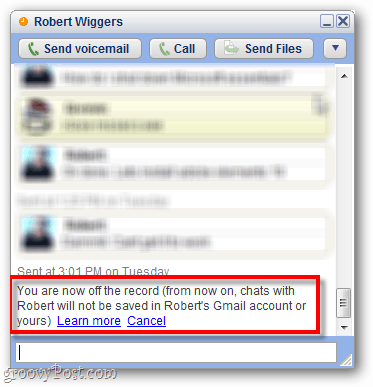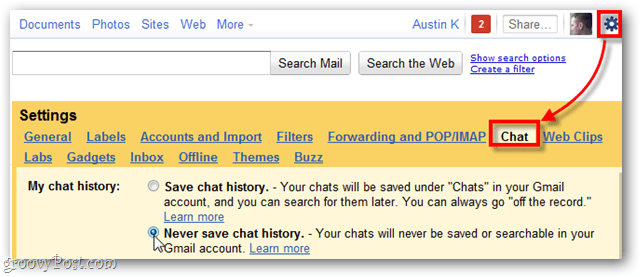By default all of your Google Chats are simultaneously saved to a folder in Gmail. If you’ve already been chatting it up on Google Talk then you’ll have several conversations in there. Here’s how to take your chats off the record. Open a Google Talk window with anyone on your contacts list. Then in the top-right corner click the drop down menu. Then click Go Off the Record.
You’ll see a message at the bottom of the chat window letting you know your chat is off the record. You can make this setting the new default for all of your Google Chats too. Go to Mail Settings » Chat. Select Never Save Chat History and click Save Changes.
Google will no longer save your chats in your Gmail folder. Keep in mind this doesn’t prevent your contacts from taking screenshots or using third-party software to record your chat session — it simply takes away the Google factor. If you’ve had previous conversations that were on the record, it’s saved in your Gmail account. Sign into Gmail and in the left panel, click More » Chats. Here you’ll find all of your saved chats from previous sessions. Now you can sort and delete saved conversations.
If that method requires too much work for your taste, there’s an easier way. In the Search Mail field type: in:chat and the same list will appear.
Comment Name * Email *
Δ Save my name and email and send me emails as new comments are made to this post.