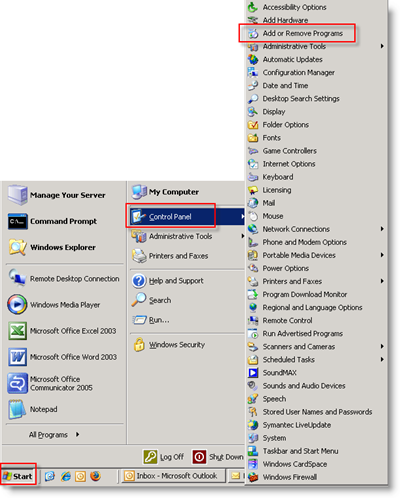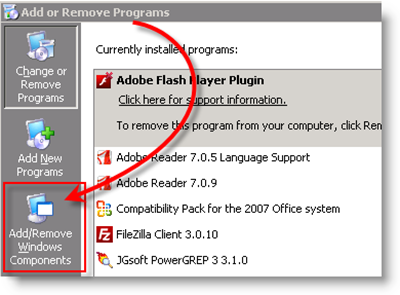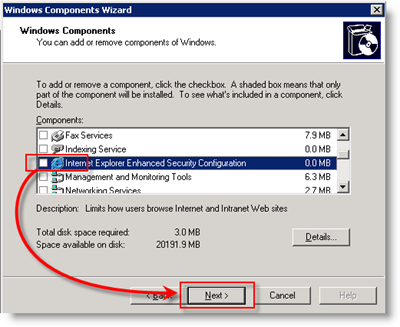Removing or Disabling Internet Explorer Enhanced Security Configuration (IE ESC) for Windows Server 2003 is a simple process, however, today when I showed someone how to do this at work, I realized I’d not documented the process yet here on groovyPost.com so… Let’s get to it! Note – This How-To Tutorial is for Server 2003, I’ve previously documented the How-To Disable IE ESC for Windows Server 2008 in case you were looking for that. 1. Click Start, Control Panel, Add or Remove Programs Warning – Use caution if disabling IE ESC on a production server. There have been some reports that IIS and other applications can have issues after disabling IE ESC on Server 2003. 2. Click Add/Remove Windows Components
3. Scroll Down and Uncheck Box for Internet Explorer Enhanced Security Configuration, Click Next, and Finish on next page
Very simple and “moderately” groovy ;) Feedback? Comments? Questions? Would love to hear from you! Tags: ie-esc, how-to, windows server 2003, internet explorer, security The sad part is in test enhanced security configuration stayed put to add salt to the wound. in production a few reboots got rid of ehnahced secuiryt configuration, but not in test. my view, untested still, is that the best way to get rid of the horror ESC thing is via the server wizard. or just let it alone. I am running a really basic build – Windows 2003 server SP2 – no patches beyond SP2. Comment Name * Email *
Δ Save my name and email and send me emails as new comments are made to this post.