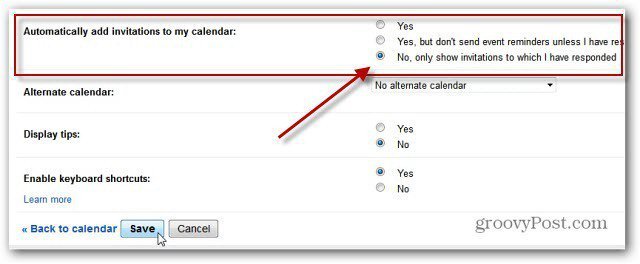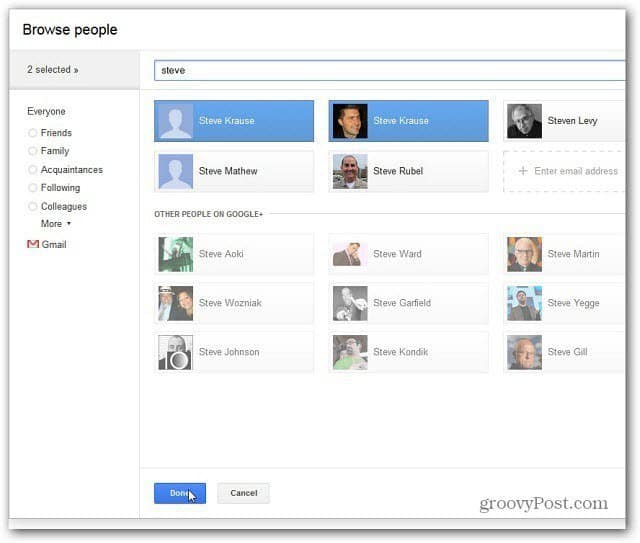After this feature was turned on, a lot of users found their Google Calendar’s to be cluttered up with several Event Invitations. If you don’t need to see all of these Event invite notifications — disable it.
Open your Google Calendar and click the Options (gear) menu and select Settings.
Scroll down to Automatically Add Invitations to My Calendar and select No, Only Show Invitations to Which I Have Responded.
Another thing to keep in mind when creating Events, use “Event Etiquette”. Unless you want to announce an event to all of your circles, use the option to invite individuals.
Then find the specific people you want to invite.
I’m not sure why Google thinks everyone would want their Calendar cluttered up with Event invitations. There’s enough noise out there already with Twitter, Facebook and other social networks. At least you can change the setting and keep your Google Calendar clean. Comment Name * Email *
Δ Save my name and email and send me emails as new comments are made to this post.