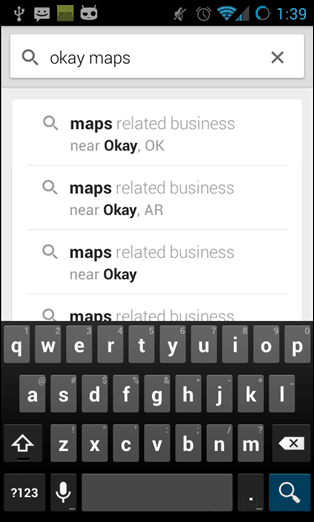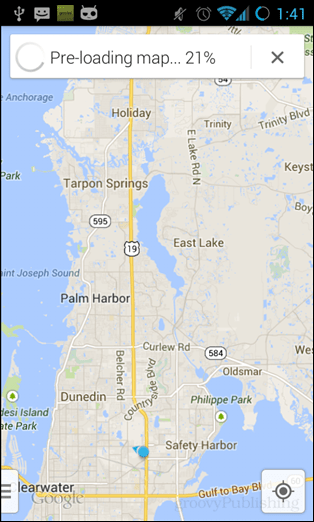Note: This article was originally written while using Android 4.1 Jellybean. If you’re using a modern version of Android these steps will vary. While version 6 of Maps had a direct option for creating an offline cache, the method now used is more of an Easter Egg than an official feature, but it works none the less. To use it open the Maps application on your Android device and then select the area you would like to cache. Unfortunately, Google Maps won’t let you cache a map of an entire state, the file size is just too big. It does let you cache a moderately large-sized area though so it should be enough for short trips around your town or county. Once you have the area you’d like to cache in view, type “okay maps” into the search box.
Google will take a moment to “pre-load” the area and then save the copy to your device’s offline cache. Once it’s cached you can use the map at any time, even in Airplane mode. This will allow you to fully zoom in anywhere within the confines of what was visible at the time of creating the cache. It’s a neat feature that I hope Google brings back (and improves) for tablet users like myself.
If the above instructions were unclear, here’s a video demonstration of the feature below:
Then clear the cache from there: Screenshot: http://i.imgur.com/Jgnymdj.png ——- You can also clear it from within the Maps app by going to Settings > About, terms & privacy > Terms & privacy > Clear Application Data ——- The first method is simpler since it doesn’t involve navigating the maze that is the settings window within the maps app, and when you view it in the Android app manager it gives you the bonus of seeing how large the map cache files are. thank you! Comment Name * Email *
Δ Save my name and email and send me emails as new comments are made to this post.
![]()