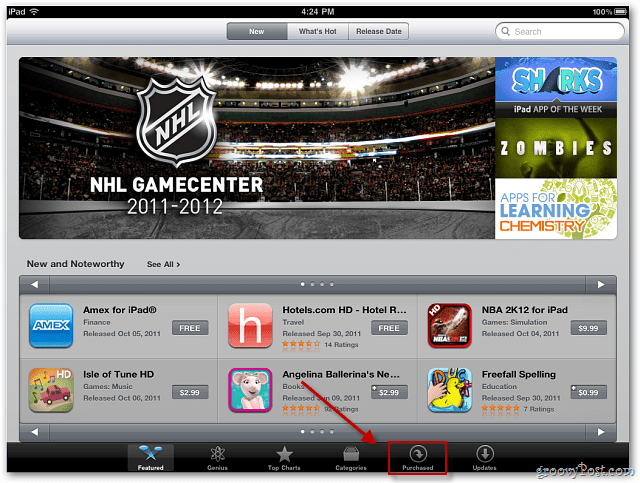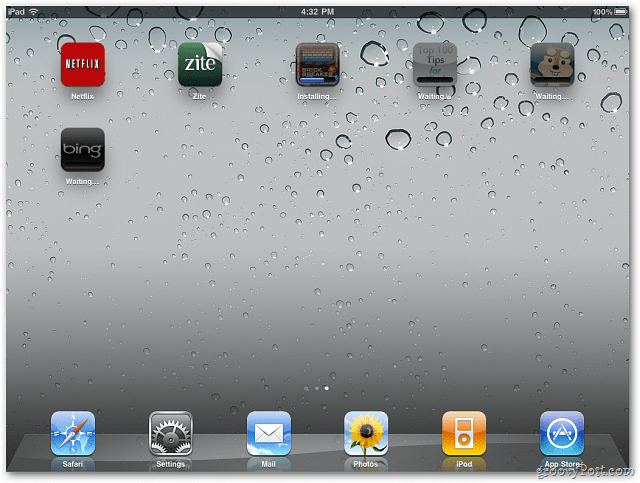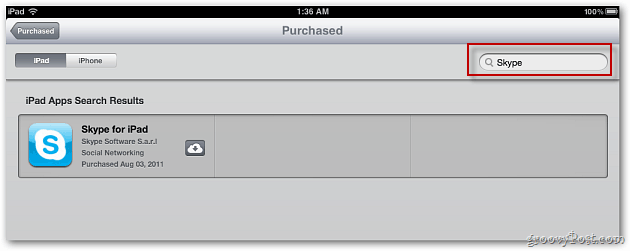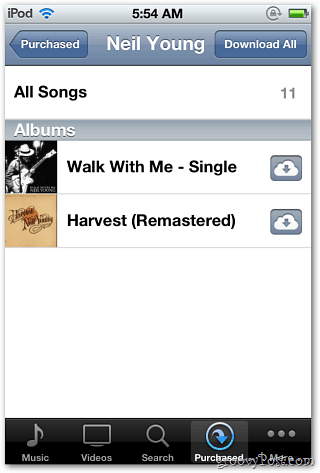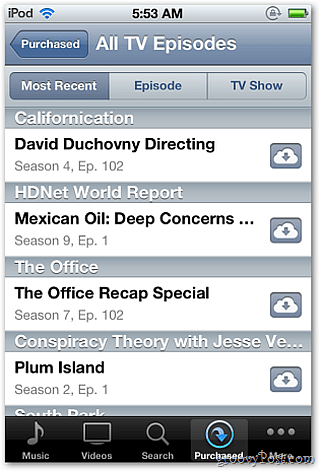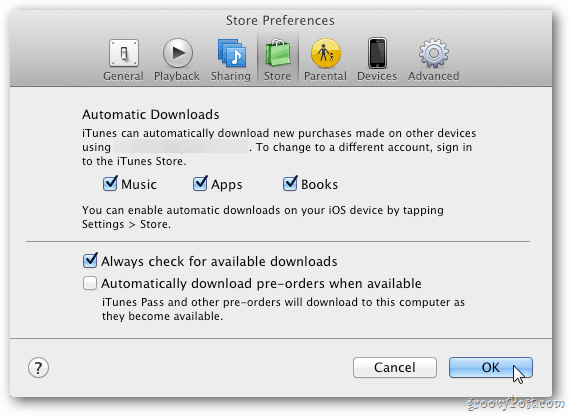For example, if you purchase an app or music on your iPad, you can download it to your iPhone, iPod touch, Mac or PC. Here’s how. Launch the App Store on your iOS device. At the bottom of the screen tap on Purchased.
A list of your previously purchased apps appears. Tap the cloud icon next to the app you want to download to your device.
Then your apps will download and install. Not cables required!
To find the apps you want easily, sort by app name, date purchased or device type.
If you’re looking for a specific app, just type the name in the Search field.
To download music you’ve already purchased, open the iTunes app on your device and tap Purchased.
Just like with apps, you’ll get a list of the music you purchased over the years. In fact I was surprised to see music I don’t remember buying years ago. Tap the band or artist from the left panel. Then download individual songs, an entire album or all songs by the artist. You can download previously purchased items on all of your iOS devices.
You can also download them to your Windows PC or Mac from iTunes. Launch iTunes on your PC or Mac and open the iTunes Store. In the right panel under Quick Links, click on Purchased.
Now you’ll be able to download all of your previously purchased music, video, apps and books. With music, you can download individual songs, full albums or the entire collection.
You can also set iTunes to automatically download items you buy from your iPad, iPhone or iPod touch. Open iTunes Preferences, then click the Store icon. Check which items you want iTunes to automatically download and click OK.
Make sure to enable automatic downloads on your iOS device too. Go to Settings » Store and turn on the items you want to auto download.
It’s not just items you pay for either. It will sync free content you download too. A groovy feature indeed! Comment Name * Email *
Δ Save my name and email and send me emails as new comments are made to this post.